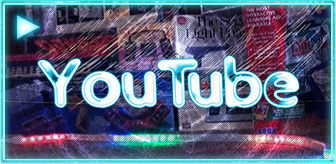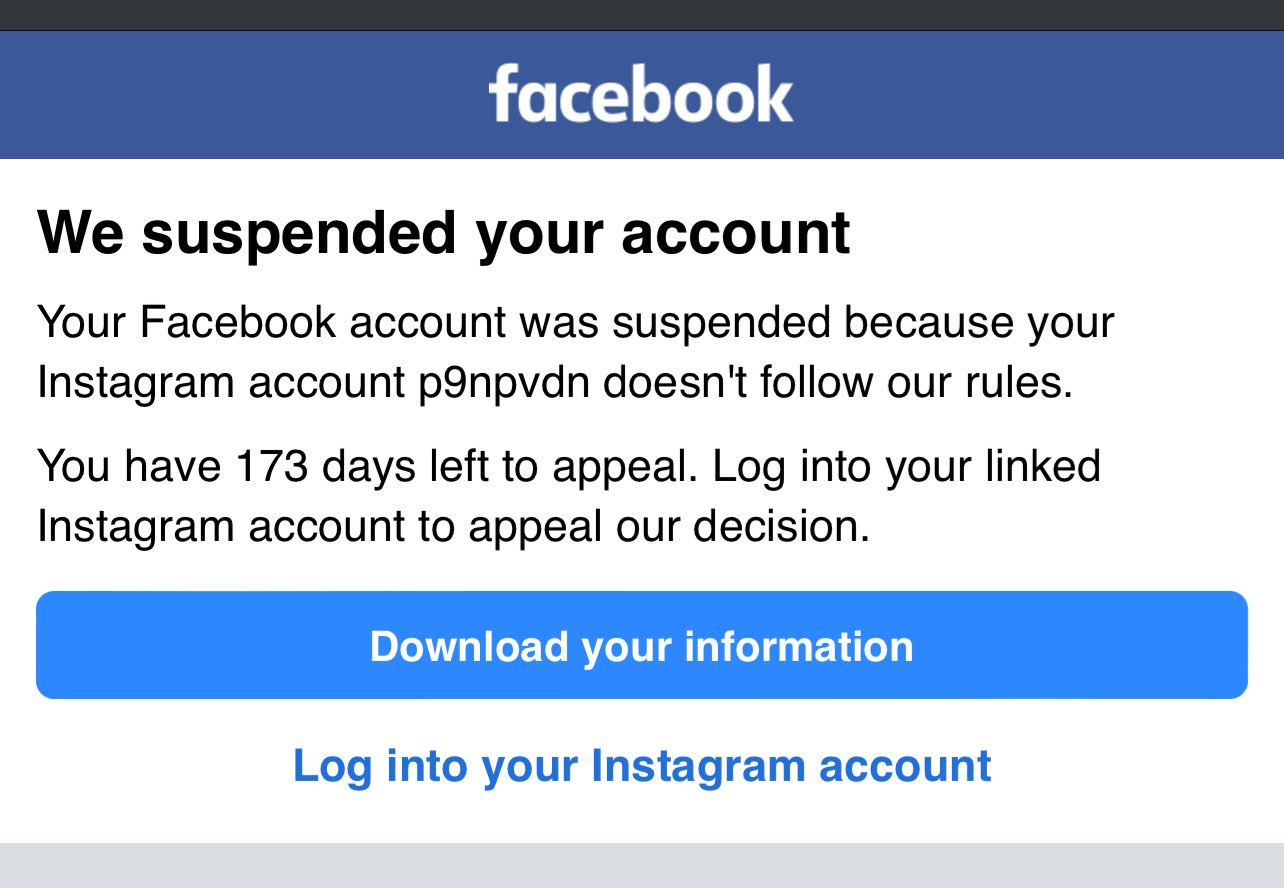The buzz around the internet is of the return of McDonald's Monopoly. A game that for many years was a fun tradition, if we ignore how it was later revealed to be laced in fraud due to a few bad actors. In the 1990s, I remember the fun of sticking collected pieces to the foldout gameboard sheet and feeling that I was this close to winning something monumental. The most I ever did win was a $50 gas gift card, but the free instant wins were always nice.
Now with the return, albeit with more mobile-centric digital aspects than ever before, I see a lot of press talking about it but with no detailed rundown of the actual odds of winning the multitude of prizes offered. I therefore have taken the time to compile a list of odds and present them in a clean and sortable table below. These have been compiled by combing through the exhaustively long Official Rules page on McDonald's website.