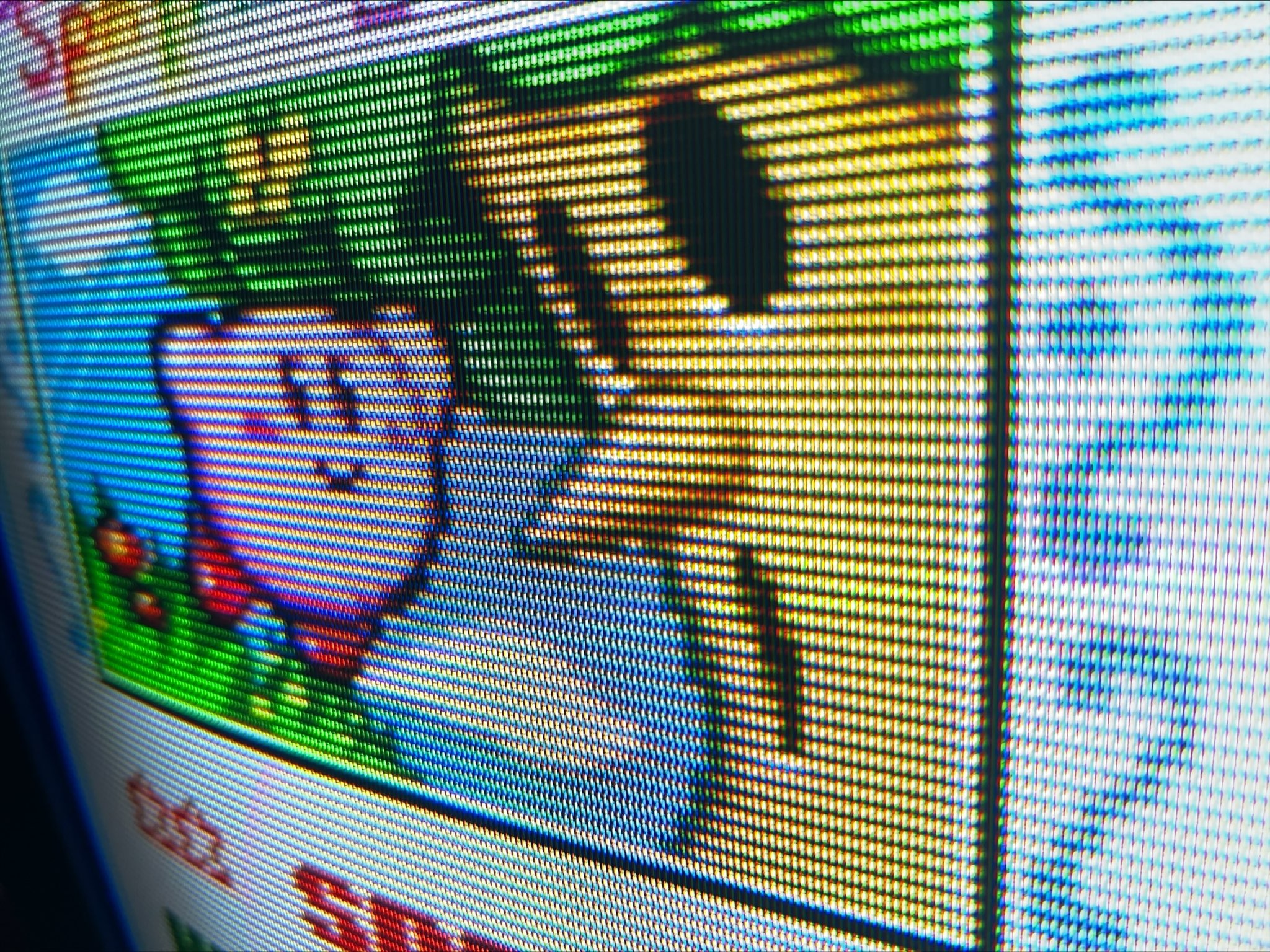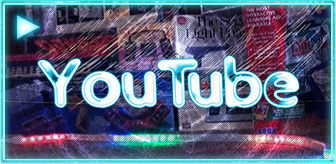Overview
The Bally Arcade / Bally Astrocade / Bally Professional Arcade was an ambitious home computer and video game console combo released in 1978. It sported a 24-button calculator keypad, four joystick ports, a ROM with four built-in applications (Gunfight, Checkmate, Calculator, Scribbling), a light-pen connector and expansion bus and 256 possible colors (8 simultaneous or 2 in BASIC). The joysticks included a trigger button, directional joystick and a 256-position analog wheel on top. Unfortunately, the system was plagued by delays and manufacturing shuffles and never caught on compared to other systems at the time. Several planned add-ons and expansions never came to be, or were only produced through third parties including a full-featured keyboard. It made a cameo appearance in National Lampoon's Vacation and a few catalog appearances, but didn't get a lot of media fanfare beyond that. However, for many years there existed a very devoted group of users, newsletters and more.
45 years later, the system still has a small but ambitious group of enthusiasts involved in the preservation and advancement of the system. Major shout-out to Adam Trionfo and Paul Thacker who have done an incredible job scanning and preserving all artifacts of Bally on BallyAlley.com. Much of the archives originate from the Bob Fabris collection, who ran the largest newsletter Arcadian for years and generously offered tens of gigabytes of materials for preservation. This is the polar opposite of many vintage systems where almost all traces of documentation have been lost or remain in some dusty corner of a basement.
Bally was impressive in that it packed a lot of functionality into a variant of Palo Alto Tiny Basic that also brought native BASIC support for interfacing with the controllers (including the analog dial), multi-voice sound control, a LINE and BOX command with several effect options and several other features that on other platforms required manual PEEK/POKE operations (Bally BASIC also supported poking and peeking including across the entire ROM to tap into handy machine language features). The system only had 4K of internal RAM and only 1.8KB available for user space, which is shared with the screen memory. This is achieved through some clever interweaving of both BASIC code and display output on even/odd bits. This limitation reduced the display possibilities to a single background and foreground and cut out some other advantages of raw machine language.
Vintage Computing Christmas Challenge 2022
The 2022 annual BASIC challenge by Logiker proved very popular, with many users working out an implementation of a Christmas star across many varieties of BASIC. The core objective was to reproduce the above 17x17 star pattern in as minimal code as possible. It was fun and educational to watch the evolutions and iterations of entries recreating the exact pattern above — the grand winner replicated it on a ZX81 in just 27 bytes thanks to its innovative single-byte commands. In fact, Bally replicates that one-byte command functionality for most of its limited BASIC commands, in the interest of both simplifying the typing on a calculator keypad and reducing the consumed space.
While the vast majority focused on the core competition, I grew more interested in the "wild" category. This wasn't part of the real challenge but allowed creative interpretation of the design without fixating on length or exact replication. Bally BASIC had been forgotten and I thought this would make a fun exercise to get my feet wet on this 1970s variant of BASIC. The wild category made sense to me since Bally BASIC doesn't even support enough on-screen lines to fit the original star without scrolling. But also because I wanted to see the potential of Bally's built-in graphic functionality.
You can see a video rundown of the snowflake challenge entrants above. My Bally contribution kicks in around 18:20. The live chat shows a few people enjoyed it as it played: "wow... awww cute... very nice..." The host of the challenge, Logiker, also said it was his first discovery of the Bally Astrocade and he enjoyed researching about it: "This is a fantastic release. To be honest, at the beginning, I even didn't know what a Bally Astrocade was. And now seeing how you have to type in the program: just wow! That's nostalgic pure!"
Bally Snowflake Entry: Line-by-Line
Line 1: Comment
In Bally BASIC, comments are designated with a . as the first character following the line number and optional space. This differs from most variants that opted for REM but also makes a lot of sense in the interest of saving precious bytes of space.
Line 10: Variable Declarations and Clear
|
|
10 BC=72;FC=0;D=1;S=3;CLEAR |
The BC and FC variables are built-in to Bally BASIC and represent the background color and foreground color. Bally has 256 possible colors, but in vanilla BASIC you can only select a singular ink and paper for the entire screen display. The screen immediately updates whenever either of these values are updated, opening the doors from some interesting transitions and effects from the large bank of available colors. For the initial appearance I use a red background color (0x48 = 72) and black foreground color. The best way to review the Bally colors is through the Astrocade Pallette available on Bally Alley (you'll have to convert the hex values to decimal).
The D variable is indicative of the initial draw mode. The LINE and BOX commands available in Bally BASIC support four different draw effects passed as the final parameter:
- 1: Draw using foreground color (FC)
- 2: Draw using background color (BC)
- 3: Draw using reverse color (inverts whatever is drawn over)
- 4: Draw using no color (useful for moving the point without drawing).
The variable is the initial step size that the start shape will be drawn at, essentially how many pixels of blank padding will appear between each iteration.
Both D and the will be randomized later on to create the everlasting animated appearance.
Lines 20-70: Defining the Basic Star Pattern
|
|
20 FOR I = 0 TO 6 30 IF I>1 IF I<6 N=(I+1)/2 40 @(I) = 1 + RM 50 ~(I+4) = @(I)*(-1) 60 IF I>3 ~(I-4)=@(I) 70 NEXT I |
This section rather cryptically defines the mathematical pattern of the overall shape. I first brainstormed how the star could be reduced down to some basic repeating values and symmetry based on the mannerisms of the LINE operation.
In the world of Bally, coordinate (0, 0) is the center of the screen. The horizontal (X) bounds run from -80 LEFT to 79 RIGHT, while the vertical (Y) bounds run from 43 TOP to -44 BOTTOM. The LINE command begins in the center of the screen at (0, 0), or where the previous line ended unless manually set beforehand. The destination points are also relative to the center origin of (0, 0). With that in mind, I picked an arbitrary start point for the star. I decided to start from the right-center and drawing up and around, counter-clockwise. So the numbers below indicate the X/Y offset from the start point to draw the top half of the star in its smallest form factor.
- X: 2, 1, 1, 0, -1, -1, -2, -1
- Y: 1, 1, 2, 1, 2, 1, 1, 0
This can be likened to the old days of LOGO/TURTLE. To construct the basic design, consider we start at offset (1, 0). To draw the first diagonal bit of the star toward the top-right, we would use an offset of (2, 1). From the end of that point, we'd draw to offset (1, 1) and from that to (1, 2) and so on based on the mapping above. When all eight offsets are drawn to, we'd have something similar to below, which completes one half of the star.
From the pattern above it becomes evident that we only need to store those eight values, and then reverse the order and multiply the Y axis by -1 to draw the bottom half.
I begin by creating a 7 value loop, which will iterate to store the offset data that we need. Even though it takes eight points to draw half the star, we can take some more shortcuts as will be described next.
|
|
30 IF I>1 IF I<6 N=(I+1)/2 |
Bally BASIC does not support AND/OR/THEN/ELSE operations. Instead, we can mimic that behavior by adding multiple IF statements to the same line. Line 30 instructs the program to run the computation of N=(I+1)/2 when I is 2-5, so it will not run on the first two nor the last iteration.
is a newly defined variable that at this point is not useful itself, but the computation it is assigned is. Based on the iteration, the result of this operand will be equal to 3/2 (1 remainder 1), 4/2 (2 remainder 0) and 5/2 (2 remainder 1) as the loop progresses. The remainders are the important part here, as described next.
Bally has two fixed arrays that can store integer values. They are defined as @() and *(); in the actual system the asterisk is a unique character separate from the multiplication symbol. The @() array consumes the space in memory directly following the BASIC program, while the *() array begins in the final available bytes of memory and goes in reverse order (so is less susceptible to being overwritten if the program expands). I utilize both of them, one for Y and one for X, starting with the @() array on line 40.
The RM variable is built into Bally BASIC and returns the remainder of the last division operation, in this case from in line 30. The division at line 30 divides (I+1) by 2 so the remainder will either be 0 or 1 depending on the iteration.
At the end of the final loop, the @() array will consist of: [1, 1, 2, 1, 2, 1, 1, 0]. This matches the Y plotted points brainstormed above, but without having to explicitly define each in code.
Line 50 utilizes the second available array and, starting from its 4th index on, assigns it the inverse of what had been assigned to the @() index in the preceding line. There's no reason why I couldn't had just used the @() array for all of this, except part of the challenge was thinking differently and stretching our BASIC interpreters as far as they can take us in the interest of potentially saving some bytes.
If we ignore the following line 60 for the moment, if the loop completed at this point the *() array would consist of: [0, 0, 0, 0, -1, -1, -2, 0]. You can see the second half of the array is beginning to match the second half of the X plotted points brainstormed above.
This line goes back and alters the first half of the second array that was skipped in line 50, starting with index 0 when I = 4. Here we directly assign the value stored in @(I) to *(I). This is part of the inverse pattern discovered previously. It only executes from interval 4-6 of the loop, so will only alter indices 0, 1 and 2. Since *(3) = 0 in our pattern, we didn't need to do anything with that spot.
With all of that said, the final *() array will consist of: [2, 1, 1, 0, -1, -1, -2, -1]. Success! We have successfully carved out the full X plotted points brainstormed above, and all of this was able to be done in just 7 loop iterations instead of 8 😉
This completes the loop. At the end of the cycle based on the above conditions and allocations, we have two arrays ready for use:
- X PLOT POINTS: *() = [2, 1, 1, 0, -1, -1, -2, -1]
- Y PLOT POINTS: @() = [1, 1, 2, 1, 2, 1, 1, 0]
Comparing the data above to the graph paper image previously, it starts to become clear how we will offset the line points by these values and a given multiplier to draw the star in any size we want.
Lines 80-150: Drawing the Star
|
|
80 FOR U=2 TO 21 STEP S 90 XY=U;N=0;M=1 100 FOR I = 0 TO 15 110 IF I>7 N=-1;M=N 120 LINE *(I+(8*N))*U*M,@(I+(8*N))*U*M,D 130 IF FC<7 FC=FC+1;BC=BC-8 140 NEXT I 150 NEXT U |
With the heavy lifting done in the pattern calculation section previously, the subsequent lines put those points into action.
I decided arbitrarily to establish the outer loop from 2 to 21. This loop value U corresponds to the multiplier used for scaling the current iteration of the star shape. A value of 2 will plot the first star as a small shape in the center of the screen, while the value of 21 will stretch the shape close to the boundaries of the available screen space, which is limited to 43-44 pixels above and below the center point. Depending on the step value S (default 3) it will skip that number of pixels between each increasingly enlarging star shape to give it more interest than a purely solid star shape.
In line 90, the XY variable is assigned to the current loop iteration. XY is another in-house variable that Bally BASIC provides, and it corresponds to the position of the last LINE command. Likewise, it can be set to a new value to indicate where the next LINE command should start from.
Since XY uses a WORD value (double byte) it has to pack both the x and y coordinate into one. To quote from the manual, "=&0=&" I utilize this feature to offset the start of the line from center. Since I always begin drawing the star from the center-right, it is possible to assign XY the value of U which will set the start point to the matching coordinate to the immediate right of the (0, 0) center.
If you're looking to use this command to plot elsewhere on the screen where Y is not zero, it gets more sophisticated to calculate. An exhaustingly detailed guide on using XY and practical cases for it can be found in this XY Tutorial (PDF) by Timothy Hayes from 1980, courtesy of Bally Alley. An alternative approach to moving the line without drawing is to pass the value 4 as the end line parameter, but this is less performance optimal than direct XY assignment.
I reset to 0 so it can be used as a sort of multiplier to manage drawing the upper half and then the inversed lower half later on based on where we are in the loop.
The new variable M is also initialized as part of the upper-to-lower translation later on.
The inner loop consists of 16 interval segments to inclemently plot the X/Y data to the line command. Remember, we only defined eight values in the arrays so once we reach midway through the loop, we'll need to switch things up a little to draw the inverse for the lower half.
When I is greater than 7, it will have completed the eight line calls that comprise the upper half of the star. So we now inverse and M to be negative to influence the subsequent draw calls.
|
|
120 LINE *(I+(8*N))*U*M,@(I+(8*N))*U*M,D |
The magic of all lines, we finally have reached the LINE command itself. The syntax itself is simple, taking in a singular X, Y and D (draw mode) value.
- X: *(I+(8*N))*U*M
- Y: @(I+(8*N))*U*M
- Both X and Y use the same formula for plotting.
- (8*N) will equate to 0 for the first half of the loop, and -8 for the second half. We add this value to the current interval I to retrieve that value from the X plot array. Effectively, we are telling the program to go back to the beginning of the array to read it again for the lower half.
- U will equate to the outer loop's current interval, and acts as a multiplier for the plotted coordinate/offset. If the outer loop is at 10, then each value in the *() array will be multiplied by 10 to scale the lines by that amount.
- M is the end multiplier that will be either 1 or -1 depending on if we are on the first half or second half of the loop. Since the second half of the star is drawn in negative Y-space, multiplying everything by -1 when necessary gets us what we need.
The D value at the end is what tells the line whether it should draw using the foreground color (1), background color (2), reverse the existing color (3), or don't draw anything (4). The default value is 1 because I always want to draw a baseline star when the program first runs.
|
|
130 IF FC<7 FC=FC+1;BC=BC-8 |
This line smoothly fades in the background from red to blue and the foreground from black to white, by incrementing FC and decrementing BC by a given amount with each iteration. This transition happens within moments as the first star is drawn, but adds a touch of polish. This line could easily be adapted to slowly evolve the background color, even cycling through all 256 colors with each star iteration, which could then act as a true screensaver without fear of color burn-in on the old style CRTs!
Alas, we repeat the inner loop followed by the outer loop. This order ensures that all 16 strokes for the given star are drawn before the radius is expanded and the next one begins. This will repeat while U is 21 or less.
Line 160: A Flair of Randomness
As the program concludes, I give the value of D (draw mode) a random value between 1 and 4, and (star radius step size) a random value between 2 and 11. The RND() command in Bally BASIC will range from 1 to the value passed, inclusively. It's always worth checking any BASIC or non-BASIC variant for how the randomizer works, as many are 0-based or exclusive to the value passed.
Initially I had constrained the D value to between 1 and 3 so that every cycle would either draw, invert or erase. But I found that allowing for the invisible line mode enabled the design to stick around for a while on occasion before morphing into another style, which I found more elegant.
The combination of these draw effect modes and varying step size leads to some really nice glistening-style snowflake designs. At times when the mode is inverted there will even leave residual snowflake particles in or around the overall star shape, which makes for a creative appearance.
Line 170: Repeat Endlessly
The final line of the program sends the user back to line 80 to begin the drawing cycle all over again. The program can be halted by pressing the HALT key on the keypad, which is located on the same key as RUN.
Cassette Saving Characteristics
The original iteration of Bally BASIC used the common Kansas City Standard 300 baud transmission rate to save and load data from ordinary cassettes. It had a separate interface adapter that plugged into the light gun and 3rd person controller port. You'd hook an ordinary cassette recorder into the IN/OUT ports to write data and read it back. The revamped version known as Astro BASIC (or AstroBASIC) supported the much faster 2000 baud transmission speed and had an all-inclusive interface that ran directly from the BASIC cartridge. One mild inconvenience with it is that you have to swap connectors if you are reading or writing, as it has only a single 3.5mm jack.
Input/Output Commands
Writing data is done by pressing record on the cassette player, and then executing the :PRINT command. The colon in front signals to send the data to the interface out, rather than the screen. This transmits the data to the cassette and returns to the cursor prompt when complete. Bally even included a form of data verification, if you run the command :INPUT and then play the saved cassette data back, it will compare the checksum to your code and alert you with a '?' if there are any data inconsistencies.
Reading the data is done similarly, except you call the command :INPUT and then play the cassette back with its audio out jack connected to the Bally BASIC interface. In the 300 baud version of BASIC, the data lists in real-time as it loads so you can quickly detect any errors caused by improper volume or other circumstances. The 2000 baud version loads everything invisibly.
The original version of Bally BASIC also had a :RETURN option to automatically stop the cassette interface when that command was reached. Developers would include this at the start of their program. If a user would then load the program using ":INPUT;RUN" it'd load everything and then run, while stopping the interface automatically.
Astro BASIC also introduced a :RUN option for loading machine language applications more easily. "The load will begin at the top of the screen (4000H or 16384D). When the load is completed control will be transferred to this first address. The block loaded is limited in size only by the need to avoid interference with the stack area."
Screen Capturing
Since the BASIC code and screen data share the same memory address within the Bally (interleaving even and odd bits), saving the data to cassette transfers all of those bytes over as-is. This means that anything on the visible screen when saving the data will be reflected when you reload the program. At 2000 baud, this takes around 20 seconds, or more than two minutes at 300 baud.
As the data loads, the screen will update in real-time with whatever bytes have been fetched. This incidental effect results in developers being able to get more creative and display a title or loading screen of sorts, before the user runs the app. This can be used to display instructions, graphics or other elements as part of the data load itself. A similar technique exists on the Interact Home Computer, where cassette data first loads a title screen as part of the memory dump before loading and executing the actual program.
I use it in the Bally Snowflake program to display a red/green color combination and one of the snowflakes generated from the program. I achieved this simply by running the program, halting it when a desired shape was on screen, and then entering the commands seen in the load screen. You can get much more crafty than this, by embedding the :PRINT command within part of the code execution so it doesn't appear on the screen itself. I could had triggered a cleaner end by wrapping the follow commands into a line on a manual trigger from the running program: "BC=72; FC=165; :PRINT" and then you'd only see the star in the final output. But I also felt it was cool to see a few artifacts like that as part of the initial load.
Emulation
Typing on the original 24-key calculator pad on the Bally is not the most enduring of experiences. For development of this program, I relied largely on MAME and as part of it began developing a front-end keypad that would allow more natural keyboard input than what's currently possible. I also created a custom 24-key control pad overlay for the Genovation CP24 that I could hook to my computer and map to MAME's inputs to facilitate a somewhat more comforting but not any less tedious vanilla typing experience.
In the video above, you can see me coding this entire program out using my custom vinyl control pad. The woodgrain trim came from Walmart for under $10 as shelf wrap, which I fed into a thrift find and subsequently "hacked" Cricut to print custom vector that conformed to the pad. I 3D printed the text on another second hand Resin printer.
In the works is a front-end keypad that I am currently developing and testing in-house for use on MAME. It will support:
- The full 24-key emulation just like the real machine
- Single-click direct entry so you can click on any symbol or command without having to first press a SHIFT modifier.
- Direct line input where you can type a line on your normal keyboard and press ENTER to send it to MAME.
- Batch script execution where you can type or paste in multiple lines into a text area and send it to the emulator.
This is quite a revolutionary enhancement to what previously required archaic coding mechanisms. One exception are the useful but generally dated tools for 300 baud typing and conversion available on Bally Alley. Not all of them will run on 64-bit operating systems and some are DOS or command-line based. I used those tools when porting an old type-in (Munch) to 300 baud, in addition to my own front-end for porting and saving via 2000 baud Astro BASIC in MAME. The emulator supports 2000 baud cassette emulation including saving and playback for making clean digital WAV files, but lacks a 300 baud feature set.
More on this front-end interface in another blog post.
If you're interested in the full bundle of my Bally Snowflake entry with additional documentation and the WAV file to play on a real or emulated device, you'll find it over here: https://ballyalley.com/program_downloads/2000_baud_programs/misc/misc.html