 The 2018 "feature update" for Windows 10, also known as Update #1803, breaks the Epson Scan Utility software. This affects all compatible devices including Epson's dedicated line of scanners from the V300 to the V600 on up.
The 2018 "feature update" for Windows 10, also known as Update #1803, breaks the Epson Scan Utility software. This affects all compatible devices including Epson's dedicated line of scanners from the V300 to the V600 on up.
When the problem occurs, you'll see a small Epson window flicker in the bottom corner of the screen and sometimes bounce around sporadically. The app locks up and your only recourse is to terminate the software through the Task Manager and then power your device off and on again. This happens most commonly after switching to a different application and then back.
Epson has acknowledged that this problem affects most of their products and they've reportedly escalated the matter. Until a fix becomes available through Epson or Microsoft, the quick fix is to simply run it in administrative mode. Here are the complete steps:
- Download the latest Epson Scan package from Epson's website for your respective device. You can find the correct download by entering the device's model number into the epson.com site and then clicking on the "Support" link. From there, locate Scanner Driver and EPSON Scan Utility and click "Download." If a security warning pops up, click "OK" or "Keep" to download the file to your computer.

- Once downloaded, install the program to your computer using the default options. This process will place a new shortcut to the software on your desktop, which will make the next steps a little easier. If asked to restart your computer, please do so.

- Right-click on the Epson Scan shortcut on your desktop and select "Properties."

- Click on the "Compatibility" tab.
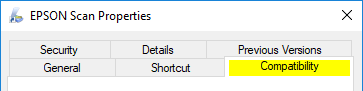
- Click the button at the bottom labeled: "Change Settings for All Users" and if prompted for confirmation, click "Yes."

- Check the option "Run this program as an administrator."
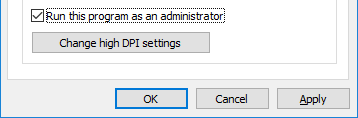
- Click "OK," then "OK" again to close the properties.
You should now be able to launch Epson Scan Utility again and use it without issue. Depending on your user account settings, you may have to click "Yes" if prompted with a security alert.
The first time you launch the application after making these changes, you may also receive a "compatibility alert." Select "Yes, this program worked correctly" to close it.
Addendum - No Icon on Desktop
If you do not have a scan icon on your desktop, you can modify the executable directly. To do this:
- Press WINDOWS KEY + R to open the Run dialog.
- Enter: c:\windows\twain_32\escndv\ then press Enter or click "OK."

- When the Explorer window appears, right-click on the escndv.exe icon and select Properties. Then you can continue the tutorial as described above.
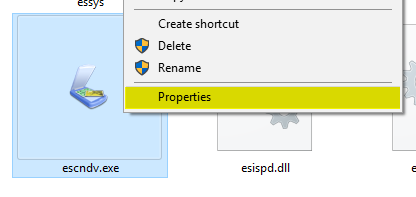
Addendum - Disable Security Prompt on Launch
 If you have User Account Control enabled, you'll receive a confirmation box each time you launch the app in administrative mode. Although a minor nuisance, there are a couple solutions.
If you have User Account Control enabled, you'll receive a confirmation box each time you launch the app in administrative mode. Although a minor nuisance, there are a couple solutions.
When the alert appears, you can click on "Show More Details" and then "Change when these notifications appear." From there, you can lower the level to the second notch to still receive the alert but without dimming the entire desktop. You can alternatively set the option to "Never Notify" to remove the alert entirely. Be aware that this is a global setting and unless you are an advanced user I don't recommend disabling it, since the alerts can help prevent malware installation.
A more intelligent solution is to use a third party utility or the task scheduler to disable the alert on this application exclusively. Since this can be a somewhat more involved process, I will refer you to an excellent tutorial from Raymond.cc, which thoroughly covers numerous methods of doing so. You'll find the tutorial link below.
Raymond.cc - 4 Ways to Disable User Account Control (UAC) for Specific Software in Windows


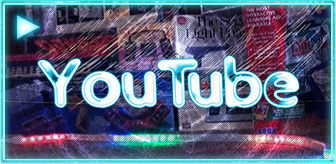

Thanks for this article. I couldn't figure out why my V700 worked just fine 3 weeks ago but now chokes after running the prescan.
Hey, Thanks!
You are absolutely spot on. This is the first time in my life I've had a software/hardware/website/etc. issue and found the EXACT solution for MY problem right away.
Thanks again for the help.
I'm keeping my fingers crossed - but that does seem to have allowed the scan to respond properly
Thanks Matt - much appreciated
There is a July Epson update, at least for my scanner, that fixes the problems that started after the April Windows 10 update:
Scanner Driver and EPSON Scan Utility v3.9.2.3
07/17/18 45.7 MB V550_EScan_3923_AM.exe
https://epson.com/Support/Scanners/Perfection-Series/Epson-Perfection-V550-Photo/s/SPT_B11B210201
Thank you sooo much! I am not a tech person and didn't know why my scanner portion suddenly stopped after the pre-scan. Your link solved it, Jasia! Thank you, Matt for having this site!! Much appreciated
THANKS Matt. Been pulling my hair out over this for weeks. Your solution is perfect.
Thanks Matt, your solution worked a trick
Thank you Matt! I have the WF-2750 and this worked. You would think Epson would have told me to do this when I contacted them. I use my scanner Mon-Fri and it has been very frustrating.
This worked for me! Thanks for the easy fix! (Epson WF845)
Seems to have fixed it for me. Thank you so much for spreading this knowledge!
excellent - been battling with this for weeks, I scan all the time, has been a real pain
Thanks Matt, this worked for me on Epson Stylus Office TX510FN
Boom.
Worked for me for now...
Hello Matt, I have an Epson Stylus Office TX510FN MFP running Windows 10 ver 1803; after changing to "Run this program as an administrator.", the Scanner worked perfectly for one day.
On second day, the earlier problem has recurred again: after one scan, flickering is seen in the windows icon at the bottom left corner of the screen and then the scanner software crashes. I have to reboot the scanner before the Scanner software runs and keeps crashing after one scan.
Can you please guide me to fix it?
Hi Satish, first double check that under the icon's properties you have changed it via "Change Settings For All Users" and before checking "Run As Administrator" as otherwise there may be some oddities like this.
If that is set and still happens, you may want to navigate to the directory of the scan software manually and then set these same permissions on all of the EXEs directly. For most scanners the software is in "C:\windows\twain_32\escndv\" and there may be four or more EXEs that you can adjust (you may have to set "Show File Extensions" to see which is an EXE).
Finally, if the problem still persists then consider also setting the EXE to run in "Windows XP Service Pack 3" which should solve it but could break the "Browse for Folder" option so you'd want to configure where the scans are saved beforehand. You could try "Windows XP Service Pack 2" if that still gives you grief.
Other than that I don't have much advice I haven't heard of this happen before but also don't have that device or specific drivers to test directly. Good luck! Epson has slowly been rolling out some fixes for some of their newer products but older ones still have this issue and require the workaround.
Genius! I was about to buy a new 3-in-1 due to the non-responsiveness. Voila! works like new. Great job.
This is not solving the issue for me on my XP-610. Setting the scan location ahead of time isn't possible because clicking that button causes the lock up.
Follow up. Epson Support sent me these directions and they worked!
Although you may have tried these steps, we believe the following will resolve your issue.
Launch Epson Scan (if applicable).
Under Home or Professional mode, please click on Configuration at the bottom part of Epson Scan.
On the Configuration window, click on the Other tab, and click on Reset All.
Confirm restoring of Epson Scan.
Launch the Epson Scan program again and try to use the Preview option.
Terrific! - after so much frustration, this seems to have solved. Unfortunately, I didn't find this on Epson site when I looked, but appreciate you and mattpilz.com providing the answer.
Thank you sooo much for sharing your knowledge! Such a simple solution to what's been driving me mad for months re-starting my PC just to scan once at a time. Was on on the verge of packing it up and returning to the shop!! Fantastic!
You just saved me from chucking my scanner out the window...thanks!!!
So much ty jkjkjkj really, that was useful 🙂
I can't think you enough for this information.
Hi Matt, Thanks for posting this info. I have a Lenovo Yoga with Windows 10/64 bit, and a new Epson V600 just purchased. I followed the instructions when installing it, but it never hooked up with the computer. When I followed a link that I was directed to by Epson, the driver at that link covered Windows 10/32 bit, something I didn't notice until after I downloaded it. That download driver did not work with the Epson, but did shut down my Office 365. I took me quite a while to remove all the various components/drivers that I had installed while trying to set up the Epson. The link you suggest does not mention anything re Windows 10, also nothing re 32 vs 64 bit. Do you have any suggestions regarding options for Windows 10/64 bit? I'm going to try calling Epson, but am wondering if you have any thoughts about Epson compatibility with Windows 10/64 bit. Thanks for your help.
Hi M. I also run Windows 10 64-bit with a V600 and all is well. The correct download link for the latest official scanner driver and scan utility for the V600 64-bit is: https://ftp.epson.com/drivers/epson15563.exe (46.63 MB - 7/29/2013). The steps in this guide should work as expected with it.
Note that there are a lot of scam websites and fake "driver" links that often appear at the top of search results that can mess up a system if installed. I have never heard of the official drivers conflicting with Office or any other software.
Hi Matt: Your fix worked perfectly for the software modes that I wanted to use to scan from computer but it now seems that the quick command buttons (PDF, Email, Print, Scan) on the front of the scanner no longer function. Any solution to be able to use the PDF function as well as the rest of the front quick command buttons?
Hi Jim, what model scanner are you using?
Thank you very much. I've solved the annoying trouble.
Thanks for this. It appears to have stopped the stalling.
Worked for me, many thanks.
I downloaded the 2018 update rather than the full original driver, otherwise as described.
An annoying mystery solved!
Could you check out my post on Flickr and possibly help me out?
https://www.flickr.com/groups/1229959@N25/discuss/72157671617504537/72157701475828674
Next steps for me are to either send this one in, or buy another. So anything helps, thank you!
Hi Sam, I have a V600 as well. I just made a video for you that shows how it normally would behave during the collaboration - https://youtu.be/XzYaunYga-E. I'm afraid what you described is an indication that there is an internal collaboration issue that may not be easy to service. The driver package at https://ftp.epson.com/drivers/epson15563.exe is all that I ever install for it to work so as long as you have that installed it wouldn't be a software issue (no need to use the CD that contains the same but obsolete software).
Here are a few additional items to check although I am afraid you may not find much success even after checking them as your problem does seem more hardware-related. First lift the lid and verify that the white insert (that covers the top negative slide scan area) is seated fully with all four notches inserted into the lit securely - sometimes failure to do this can cause the scanner to mistakenly assume it is in negative scan mode and throw errors. Then also make sure the glass is clean especially at the immediate top edge (compressed air works well). I have seen cases where a small grain of dirt gets lodged and causes the collaboration to fail.
I really appreciate you for taking the time to reply, AND make a video! Incredibly gracious of you. Unfortunately it looks like the previous owners janked it up pretty good. Just bought a brand-new one on Amazon for the same price I paid for this one :/ So I guess I have an extra for parts.
Great post. You are providing best solution to Epson users who are unable to solve these issues.
did not work for the ds-30 on win 10 pro 64 bit 🙁
Ooooo... I'm hopeful - I'm scanning in high res & so far I'm past where I noticed that it was no longer responding for the last 3 times (d'oh) .... so fingers crossed 🙂 I'm technically useless, with no patience either, so I'm incredibly wrapped that I managed to navigate your instructions
Thanks Matt
Thank you! Thank you! I went through several other recommended fixes before stumbling across this post. I appreciate that this worked (!) and also how clear and thorough the answer is. 🙂 🙂
Well I joined the club, Windows 10 64 bit Dell lap top. Only problem is that I am hesitant to use the software on the CD that came with my V600. Worked great on my XP machine but what is the best way to run the V600 on Windows 10 64 bit?
So far this works for me, too. WorkForce 635 on a Dell XPS 8900 with Win10-64. I've been fighting with this for months and tried everything (I thought) except Admin Privileges. Nice work Matt.
Running as administrator also fixed this issue for me (Win10 desktop and an ancient but still very functional Epson 4490 Photo)
You, sir, are a hero! Thank you
Thank you so much for this. It fixed this issue with my Epson 4490 Photo scanner. I was going to look into purchasing a new scanner if this did not resolve.
Thanks for this fix! My WF-2540 scanner was making me nuts because it would stop responding after each scan. This worked for me.
Thank you, thank you, thank you, Matt! I was also going to just run out and buy a new printer - and now I don't have to!
Thank you Matt! Hadn't used my V700 scanner for a few months and then I was getting real frustrated. I've been scanning for about four hours without a crash. But why doesn't Epson post this fix on their support page?
In August 2018 I wrote to Epson who sent me a link to a patch for the software that fixed the problem on my V500 scanner.
ftp://download.epson-europe.com/pub/download/6306/epson630619eu.exe
Thank you for your very valuable help. This post is just perfect.
Thanks Matt,
I've only just "upgraded" to W10 1803 and so I've only just discovered the problem and your solution, which worked a treat.
What amazes me is that after nearly a year the problem persists - one would have thought that MS or Epson would have fixed it by now.
Anyway, I am happy. Thanks so much.
Thank you sooo much! This has been driving me insane!!!!
Thank you!
I CAN'T THANK YOU ENOUGH!
This issue has been bugging me forever! I thought it was just my old V300 scanner getting faulty so I lived with it. Today I realized the whole Epson program completely stopped working for me so I finally had to google a solution (or buy a new scanner).
For the first time ever, I solved the issue on my own and it was so easy too! Thanks to your super helpful page!
Thank you, you just made life easier!!!
not even bought mine yet but saw that i need to get to grips with these issues..so a big thanks from me too
Thank you very for the information it was helpful and solved the problem of my Epson XP-235. However, I have a problem with the quality of the scanning. It gives not clear scan (dark strips) and not good quality scanning. Can please help in this matter I have tried playing with all the configuration but without success. Please find attached example.
Would please help me
Toni
Example002.pdf
Unfortunately I still struggle with these "scanner not responding" error messages from my V550 even after installing the July 2018 Windows driver updates AND resetting the scanner configuration AND running the Epson Scan application in Administrator mode.
What do I do? The scanner is only 3 years old - and it was a fairly big investment for me.
At the same time, many antique
The V100 scanner will no longer work with Windows 10. The software gives a not able to communicate with the scanner just after starting a scan. I bought the V600 today and it works fine with Windows 10 latest update.