 I recently built a new computer to better accommodate the forthcoming line of resource-intensive tech products, namely the Oculus Rift and related VR devices. While my old computer was nothing to shake a stick at, its hardware was not satisfactory enough to produce a consistently smooth experience on the Developer Kit 2 (DK2). The second iteration of the developer headset kit requires rendering a 1920x1080 display (960x1080 per eye) 75 times per second or else latency and lag lead to a jittery and nauseating experience. When the consumer version drops next year the hardware demands will be even greater.
I recently built a new computer to better accommodate the forthcoming line of resource-intensive tech products, namely the Oculus Rift and related VR devices. While my old computer was nothing to shake a stick at, its hardware was not satisfactory enough to produce a consistently smooth experience on the Developer Kit 2 (DK2). The second iteration of the developer headset kit requires rendering a 1920x1080 display (960x1080 per eye) 75 times per second or else latency and lag lead to a jittery and nauseating experience. When the consumer version drops next year the hardware demands will be even greater.
With my latest PC upgrade (Geforce GTX 980 TI, MSI Z97 Gaming 5 motherboard with an Intel i7 4790k CPU, 32GB RAM, Samsung SSD 840 Pro, Sound Blaster Zx) I made the sudden, albeit fully expected observation—none of these new components provided any Windows XP support by the manufacturers. After all, Microsoft itself ceased mainstream support for XP way back in 2009 and officially declared it to be 'end of life' and fully unsupported in April 2014. It makes zero sense for any manufacturers to waste additional developer resources maintaining support for such an archaic and unsupported operating system, even as millions of diehards still cling on.
Holding On to Windows XP
Confession time. From the moment I upgraded to Windows Vista many years ago (and abruptly to Windows 7, then 8, now 10) I have always maintained a separate partition or dedicated hard drive with Windows XP 32-bit installed as a multi-boot system. Why? For an absurdly limited number of reasons, if I'm honest. It is a lot more convenient and often perfectly adequate to simply create a virtual machine (i.e., using Virtual Box or Hyper-V) for Windows XP as a guest OS. One of the key reasons for using XP these days is for niche software that may not run appropriately or at all on more recent operating systems, even when in compatibility mode.
But, even as revolutionary as OS emulation has become with the advent of hardware virtualization, it still doesn't compare to a bare metal native OS install. This is especially true when running games that may utilize OpenGL or DirectX, 3D applications and other computer-intensive processes. This typically comes down to GPU restrictions, although even that sector of virtualization is making strides with innovations like NVidia Grid. In my case specifically, I keep Windows XP 32-bit on-hand for a select handful of very obscure and specific applications, including some games and programs developed with older technologies and frameworks from the 1990s.

Jetmen Revival: One example of a Windows XP game that does not work properly in later versions of Windows or virtual machines, regardless of compatibility mode settings.
Exhibit A: There is an old indie game known as Jetmen Revival, developed by Crew42 in the early 2000s (I believe using a Delphi 5 library). I enjoyed this game endlessly over the years, and even had a stab at redeveloping it myself for modern hardware but never found the opportunity to complete it. On non-XP machines, depending on the video card and driver software, the game will either crash upon launch, glitch out upon play, or chug along sluggishly creating an equally unplayable experience. No matter what compatibility settings and hardware adjustments are made, this game simply will not run as it was intended on modern machines nor in virtual machines.
Installing Geforce GTX 980 TI (970/980/Titan X) On Windows XP
Naturally, none of the latest video cards by NVIDIA or AMD officially support Windows XP. If you perform a Windows XP driver search on the respective manufacturer websites for any later cards such as the Geforce 970+ or AMD R7 3xx+ you'll find no results. However, where there's a will there's a way.
Here's the basic process of how to get the Geforce GTX 980 TI to cooperate with Windows XP. The same process can be used if you have a GTX 970, 980, Titan X or other unsupported cards.
- Download the latest and greatest Windows XP driver available from NVIDIA's official website. As it turns out, the last video card that NVIDIA still offers active XP drivers for is the GTX 960. As such, modifying them to accommodate subsequent 900-series cards is pretty effortless since the cards all share the same driver base. This should also work for other cards that NVIDIA may not directly support such as the GTX 690. Make sure you select the correct driver architecture for the XP driver, 32-bit or 64-bit based on your specific install. I personally prefer Windows XP 32-bit as it holds the greatest compatibility with apps and can be less of a pain to get up and running with the Geforce drivers, but if you do need more than ~3.5GB of usable RAM or want to squeeze the very most out of your 64-bit CPU then Windows XP 64-bit would be the better option. At the time of this writing, version 359.06 was available from December 1, 2015 but future ones will work equally well.
- Once the file has been downloaded, launch it. Specify an extraction path and copy this path to your clipboard or otherwise note it for future reference. By default it will extract the driver files to: C:\NVIDIA\DisplayDriver\359.06\WinXP\International Click OK and wait for the files to extract. Close the installer when it appears.
- Navigate to the extracted directory from the previous step. Once there, go into the Display.Driver directory and open up the file nv4_dispi.inf in your favorite plain text editor (Notepad will suffice).
- There are two areas of interest in this .inf file that you'll need to modify. First, the section [NVIDIA_Devices.NTx86.5.1] includes the hardware identifiers for all of NVIDIA's supported cards under Windows XP. (If you are using the 64-bit version of XP you'll instead want to find [NVIDIA_Devices.NTamd64.5.1] [NVIDIA_Devices.NTamd64.5.2] {corrected per comment from filippo}). Anywhere in this section, add the following hardware IDs.
123456789%NVIDIA_DEV.13C2% = Section008, PCI\VEN_10DE&DEV_13C2%NVIDIA_DEV.13C0% = Section008, PCI\VEN_10DE&DEV_13C0%NVIDIA_DEV.17C8% = Section008, PCI\VEN_10DE&DEV_17C8%NVIDIA_DEV.17C2% = Section008, PCI\VEN_10DE&DEV_17C2%NVIDIA_DEV.17F0% = Section012, PCI\VEN_10DE&DEV_17F0
This corresponds to the device IDs of NVIDIA's entire top tier line of non-XP supported cards including the GTX 970, GTX 980, GTX 980 TI, GTX Titan X and Quadro M6000. By adding these identifiers, we can fake the driver installer into believing the installed GPU is supported by XP; since the underlying drivers are not any different it will be just fine! TheSection###clause in the lines above corresponds to what settings and components will be installed for these particular cards; in the case of the 900 series it matches the same category referenced by the GTX 960. However, different drivers and versions may alter this section number (i.e., the Windows 10 drivers use Section044 for the 900 series). So if you get a 'Failed' message upon trying to install the driver, you may have to double check this section number.Note: If you are attempting this in the future or on a card not referenced above, the easiest way to find the proper identifier is to first note the device hardware ID of the graphics card from within the Device Manager. The device ID will be listed similar to "PCI\VEN_10DE&DEV_17C8&4CC_0300" Note the four characters after DEV_. Next, download the latest Windows 7/10 driver from NVIDIA's site, extract it (steps 2-3 above), and open the nv_dispi.inf file. Do a search for the four digit code and copy the found lines to the corresponding Windows XP nv4_dispi.inf file.
- The second part of the nv4_dispi.inf file that needs editing is found at the bottom under [Strings]. Go to this section and add the following:
12345NVIDIA_DEV.13C2 = "NVIDIA GeForce GTX 970"NVIDIA_DEV.13C0 = "NVIDIA GeForce GTX 980"NVIDIA_DEV.17C8 = "NVIDIA GeForce GTX 980 Ti"NVIDIA_DEV.17C2 = "NVIDIA GeForce GTX TITAN X"NVIDIA_DEV.17F0 = "NVIDIA Quadro M6000"
Notice that all of the DEV.#### references above correspond to the entries we added in step 4 and reflect the hardware device IDs for the previously unsupported cards.
- Re-save this file under the same nv4_dispi.inf name (select 'Yes' to overwrite, if prompted).
Breathe. If you followed the steps above, you should now be able to run the setup.exe file in the parent directory that the original package was extracted to in step #2 above without it failing.
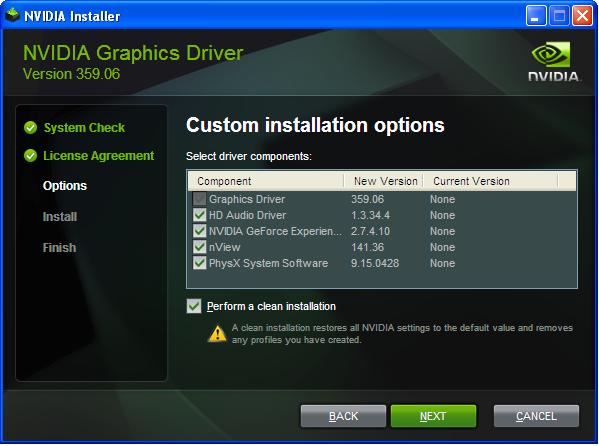
The NVIDIA driver setup wizard using the custom install process, running Windows XP and a GTX 980 TI.
During the setup process, you will receive at least one driver signing alert. Press the Continue Anyway button to proceed.
If you attempted to run the setup wizard previously, you would receive an alert that no compatible card was found on your system. However, now that we added the missing product identifiers, the setup continues without error. Either choose Express or Custom setup and finish it up. I recommend specifying Custom and checking the option to Perform a Clean Installation just to ensure all bits of default video drivers are cleared up and not conflicting. (Instead of running the setup wizard, you could had optionally installed the driver directly from within the Device Manager, but would then be missing NVIDIA's control panel and other core packages essential to its operations).
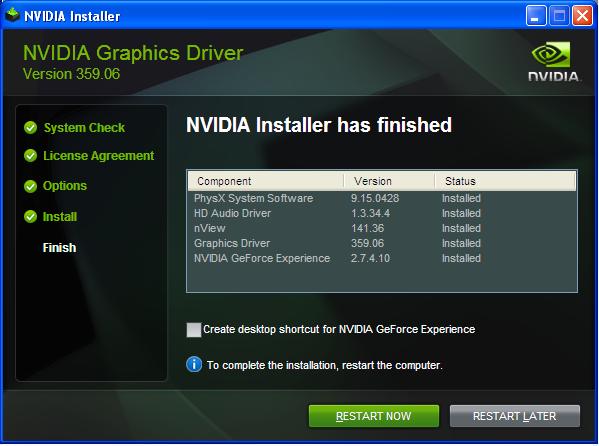
Success! The full suite of NVIDIA driver software has been installed on Windows XP 32-bit for a GTX 980 TI.
Restart your computer after the install is complete and you should be ready to rock like it's 2001 all over again, except with a super pumped up machine!
Windows XP on Modern Hardware: Other Considerations
There is obviously a lot more to work out when pitting modern hardware against Windows XP than just video drivers. Just getting the two operating systems to dual boot nicely can prove challenging. The easiest route is typically to install Windows XP first and then install Windows 10 to a new partition or separate connected drive afterward. This will allow Windows to create a suitable bootloader automatically to switch between them (I recommend also running " bcdedit /set {default} bootmenupolicy legacy" from an elevated command prompt in Windows 10 to restore the original black bootloader screen and F8 boot functionality).
If your Windows 10 install is done via UEFI you could run into more complications and will generally need to alter your BIOS to disable secure boot and enable legacy boot mode alongside UEFI. I've done it both ways successfully, installing XP both before and after Windows 10, but when installing it afterward there are more headaches trying to get appropriate bootloader functionality and you'll sometimes wind up unable to boot at all!
Modern motherboards will also not include any chipset drivers for XP on their own website. Thankfully, a lot of motherboard components are actually from third parties (i.e., Realtek HD / AC97 audio) so you can look up the device hardware IDs and seek out XP drivers that way. It becomes a trade-off of how much time are you willing to spend chasing chipset drivers down or modifying existing drivers to work; if the system is functioning well enough for you to do everything you need then you probably don't need to worry about installing specific chipset drivers for the legacy XP install. For audio, if you cannot find drivers for your particular sound card and are not using on-board sound, consider purchasing simple USB-powered desktop speakers to alleviate the need of hacking together your own drivers for a modern sound card. Another option would be to embrace the HDMI/DisplayPort audio out if your display supports sound; the driver will be installed during the NVIDIA driver installation.
Who would had thought I'd be spending this much time writing about Windows XP near the dawn of 2016? 🙂


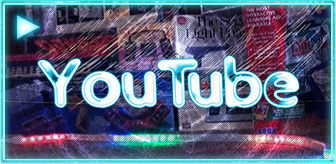

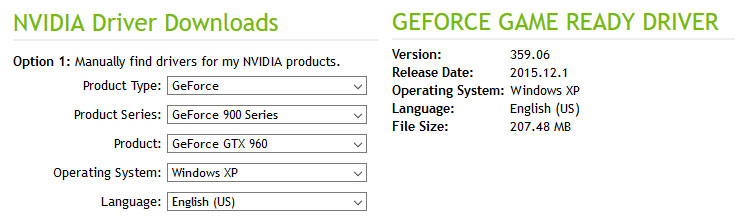
Thank you
I am in the same position as yourself in that certain programs and hardware I have do not work in higher versions of Windows. A patch for working drivers for XP has been very helpful
with xp no work without change [NVIDIA_Devices.NTamd64.5.1] in [NVIDIA_Devices.NTamd64.5.2]
with xp 64 bit no work without change [NVIDIA_Devices.NTamd64.5.1] in [NVIDIA_Devices.NTamd64.5.2]
Matt - Thanks so much for figuring this out. It works like a charm. After I installed my 970 I thought my days of Win XP were over as nothing would run properly and it was slow as...
I see you are rocking intel 4790k, am I right (because you wrote 4970k which doesn't exist) and you said the latest virtualisation technologies don't compete. Well... You are wrong! I am currently running a setup where I can choose which os ( win 10 or os x ) to run at a time, or I can run them simultaneously. Everything is running on top of linux. With the recent virtualisation advancements you can pass through real PCI devices to a virtual machine. Gaming performance is around 93% non VM performance. And the best thing? Your hardware already supports it! You can try out unraid which is paid, but with 30 days trial, but easy to use, or set up arch linux and with some tinkering (the saddest part was that it took me over one week during free time to set everything up to work flawlessly. You don't need much. You can set up linux to run from a usb flash drive and it you would load up your real hard drives.
To make things easier on linux. You have to install ovmf-git through AUR (if you want to know what it is, google), then without using libvirt thing create a script which would look something like this:
vfio-bind 0000:00:14.0
taskset -c 10,11,12,13,14,15 qemu-system-x86_64 \
-M q35 \
-serial none \
-parallel none \
-nodefaults \
-nodefconfig \
-enable-kvm \
-name Windows \
-cpu host,kvm=off,vendor=GenuineIntel,check \
-smp sockets=1,cores=6,threads=1 \
-m 8192 \
-nographic \
-vga none \
-device ich9-usb-uhci3,id=uhci \
-device usb-ehci,id=ehci \
-device nec-usb-xhci,id=xhci \
-rtc base=localtime \
-net nic \
-net user \
-device vfio-pci,host=02:00.0,multifunction=on \
-device vfio-pci,host=02:00.1 \
-device vfio-pci,host=00:14.0 \
-drive if=pflash,format=raw,readonly,file=/usr/share/ovmf/x64/ovmf_code_x64.bin \
-drive if=pflash,format=raw,file=./win_vars.bin \
-hda ./win10.qcow2
first do: cp /usr/share/ovmf/x64/ovmf_vars* ./win_vars.bin
then change -hda with your actual hard drive.
Change 00:14.0 numbers to ones representing your usb controller
Change 02:00 numbers representing your GPU
Done, easy switching between machines with very minimal reboot times and fine control over microsofts spying in windows 10.
@MLG Major, thanks for that added virtualization information (and for spotting my typo). This sounds like something worth exploring down the road. I did not have much success, performance-wise, with hardware accelerated virtualization via VMWare, VirtualBox or Hyper-V when trying to run XP-based games. However, I had much better success running Ubuntu and other Linux flavors as guest OSes and was able to play 3D accelerated games without any issue. I would be curious if the game example I mentioned would run on your setup without error and with good performance, as it is one of the better examples I have of quirks that prevent some apps from running well post-XP or on virtual machines. The installer for that game is at http://www.crew42.dk/JRSetup1_2.exe.
i think there's an error in the above guide. i found it and corrected it in my driver mod. do you agree that your (matt) instructions are wrong?
i just tried this under xp pro 32-bit sp3 with a geforce 980 ti, using the 368.22 xp 32-bit driver
I followed the instructions exactly as written in this page but got the "no compatible hardware found" error
i then guessed what text was wrong, deleted it, and everything worked as it should after that.
it's the "amp;" part that shouldn't be there.
your text:
%NVIDIA_DEV.13C2% = Section008, PCI\VEN_10DE&DEV_13C2
%NVIDIA_DEV.13C0% = Section008, PCI\VEN_10DE&DEV_13C0
%NVIDIA_DEV.17C8% = Section008, PCI\VEN_10DE&DEV_17C8
%NVIDIA_DEV.17C2% = Section008, PCI\VEN_10DE&DEV_17C2
%NVIDIA_DEV.17F0% = Section012, PCI\VEN_10DE&DEV_17F0
the text i used:
%NVIDIA_DEV.13C2% = Section008, PCI\VEN_10DE&DEV_13C2
%NVIDIA_DEV.13C0% = Section008, PCI\VEN_10DE&DEV_13C0
%NVIDIA_DEV.17C8% = Section008, PCI\VEN_10DE&DEV_17C8
%NVIDIA_DEV.17C2% = Section008, PCI\VEN_10DE&DEV_17C2
%NVIDIA_DEV.17F0% = Section012, PCI\VEN_10DE&DEV_17F0
cheers
oops, i mean:
your text:
%NVIDIA_DEV.13C2% = Section008, PCI\VEN_10DE&DEV_13C2
%NVIDIA_DEV.13C0% = Section008, PCI\VEN_10DE&DEV_13C0
%NVIDIA_DEV.17C8% = Section008, PCI\VEN_10DE&DEV_17C8
%NVIDIA_DEV.17C2% = Section008, PCI\VEN_10DE&DEV_17C2
%NVIDIA_DEV.17F0% = Section012, PCI\VEN_10DE&DEV_17F0
the text i used:
%NVIDIA_DEV.13C2% = Section008, PCI\VEN_10DE&DEV_13C2
%NVIDIA_DEV.13C0% = Section008, PCI\VEN_10DE&DEV_13C0
%NVIDIA_DEV.17C8% = Section008, PCI\VEN_10DE&DEV_17C8
%NVIDIA_DEV.17C2% = Section008, PCI\VEN_10DE&DEV_17C2
%NVIDIA_DEV.17F0% = Section012, PCI\VEN_10DE&DEV_17F0
very strange, this site instantly auto-edits stuff that i post
i've twice posted the above with "amp;" added, and it gets removed every time.
trying again:
correcting
PCI\VEN_10DE&DEV_17C8
to
PCI\VEN_10DE&DEV_17C8
for all 5 lines
did the trick for me
my god, it keeps removing the "amp;" part
final attempt:
PCI\VEN_10DE& "amp;" DEV_17C8
should be
PCI\VEN_10DE&DEV_17C8
it works, so to sum up, i removed “amp;” (without quotations) and success from there
you really should fix this page's auto-correction [-:
Thanks John! That blasted WordPress WYSIWYG editor is remarkably annoying. The code snippets in my post were correct when I first published the story, but then I made a small addition to the story at some point and apparently re-saving it from the editor converted all ampersands as such. I never noticed. Sorry about that!
I too, wish to maintain my dual boot system. XP and 7. So after reading your article on the .inf mod, I rushed out and purchased a GTX 980ti.
Installed perfectly. Thanks very much for your advise.
The thing that's bothering me now, however, is if I want to purchase a new monitor, can the monitor .inf file also be adapted so easily. What do you think?
Cheers, Philip.
@Philip, you will rarely ever need monitor drivers for modern displays; very few new monitors even provide their own set of drivers anymore. For instance, I have a dual pair of Asus VG248QE 3D-ready 144hz monitors and after installing the NVIDIA drivers on XP I have full support for multi-monitor and 144hz refresh rates with no drivers needed. The video drivers are the important part, not monitor drivers. Good luck and glad I could help!
Once again, thanks for your help. Cheers, Philip.
hi can GTX1070/1080 installed on windows xp with this method?
@nukerat, I can't vouch at this time whether the method I described will work with the 10-series cards or not. They have quite a drastically different architecture than the 900-series so I suspect there will be greater challenges. In any case, these would be the entries you'd need to add (under [NVIDIA_Devices...] and [Strings], respectfully, for the new 1070 and 1080.
%NVIDIA_DEV.1B80% = Section057, PCI\VEN_10DE&DEV_1B80%NVIDIA_DEV.1B81% = Section057, PCI\VEN_10DE&DEV_1B81
NVIDIA_DEV.1B80 = "NVIDIA GeForce GTX 1080"NVIDIA_DEV.1B81 = "NVIDIA GeForce GTX 1070"
thanks a lot
The guide is not working for me
Worked for me on Windows XP 32-bit, thanks a lot!
Matt,
Many many thanks for your instructive article.
My WinXp setup is stuck with an old Radeon 5000 series video card, and newer cards which
have no WinXp drivers has held me back from upgrading.
Thanks to your article I am now confident enough to go out and buy a GTX970 for my WinXp.
Wonder if you have time to post an article on how to run WinXp on new Intel Z97 mobos?
O well never mind 🙂
Best of the Best to you.
I installed windows XP on a KVM virtual machine and passed through the my 970 for lolz I guess, this post helped me a lot.
So, it's basically copying and pasting some stuff into an INF file right? INF files are tiny little things. While it doesn't appear super difficult to do, I gotta ask... Why not just post a link to a modded INF file? Is there some legal reason or something? A little info like what the latest version this still works with would be cool too. Harddrives are cheap. I spent way too long setting up an XP machine the way I liked it too. Thanks for posting the info, if not the INF.
Video card : ASUS GeForce GTX 1070 DUAL-GTX1070-O8G
Motherboard : Intel Blue Hills DZ77BH-55K
Chipset : Intel Panther Point Z77, Intel Ivy Bridge
1-Prerequisites : Decompress the latest Nvidia XP driver using WINRar or other.
-Locate this folder : Display.Driver
-Add the entries below in : nv4_dispi.inf
-These modifications are for : ASUS GeForce GTX 1070 DUAL-GTX1070-O8G ONLY!
* Other brand will require different Device ID.
-Locate this section : [Strings]
--Add the following at the end: NVIDIA_DEV.1B81 = "NVIDIA GeForce GTX 1070"
-Locate this section : [NVIDIA_Devices.NTx86.5.1]
--Add the following at the top: %NVIDIA_DEV.1B81% = Section018, PCI\VEN_10DE&DEV_1B81
* End or Top doesn't really matters, it's just the way i proceed.
2-Install the driver.
3-Reboot.
4-Right Click on the Windows XP Desktop.
--Select: Properties, Settings, Advanced, Troubleshooting, Hardware Acceleration.
---Lower this setting 2 notches.
* This will correct video playback slughishness.
Results:
-Desktop, internet surfing, video playback all fine.
-3D NOT functional.
-30 seconds delay when accessing certains functions related to, screen resolution change etc; no problem really.
Countmurcie.
more about win xp and nvidia 10xx series :
https://forums.geforce.com/default/topic/939207/geforce-drivers/windows-xp-drivers-for-geforce-1060-1070-1080-/1/
Hah, pretty cool, and nothing but a classic .inf hack. I'm currently using a GTX Titan Black simply because it's the last card officially supported on my XP x64 setup (X58 + Xeon X5690 Hexcore + 48GB RAM,mostly a video encoding workstation to help with my Linux and FreeBSD crunchers). I guess the hack applies to the 64-bit drivers just as well...
So I take it that Pascal cards only work in 2D, and Maxwells are fully functional, yes? Well, since I don't need the immense double precision power of my Titan Black, the Titan X would mean a viable upgrade path. More power for my 30" display and more CUDA muscle for Blender? Hmm, maybe...
hey man, thx for your informations
i have a geforce 1060 6GB and i need XP for recording some music stuff. Because my interface is very old and its works only in XP
so now i cant install, because i get an error, Graphicdriver problems....... has anyone an idea how i can install it on xp?
thanks, chris
you need to mod the driver first. when installed, 3d wont work, 2d will have some malfunction
read this entire page inluding comments, on how to mod and install the driver
info here too :
https://forums.geforce.com/default/topic/939207/geforce-drivers/windows-xp-drivers-for-geforce-1060-1070-1080-/1/
I am trying to install
368.81-desktop-winxp-64bit-international.exe
a slightly later version on XP 64, bit but am running into decompression issues.
I get the error Non 7z archive I have tried to decompress using 7Zip and WinRAR with no luck.
Does anyone have any ideas?
sarason
i just tried downloading :
http://us.download.nvidia.com/Windows/368.81/368.81-desktop-winxp-64bit-international.exe
and then unzipped it with 7-zip 9.20
no problems .... youre doing something wrong ...
@ sarason
redownload the file john below posted...
@ john and anyone else
I too downloaded that file as it is for XP 64-bit. In the directory \\368.81-desktop-winxp-64bit-international\Display.Driver nv4_dispi.inf file does NOT have a [NVIDIA_Devices.NTamd64.5.1] section.
Are we supposed to add a [NVIDIA_Devices.NTamd64.5.2] section and then add the Hardware IDs?
Or rename all the 64.5.1 to 64.5.2?
I added the Hardware IDs to the [NVIDIA_Devices.NTamd64.5.1] section and the names in [Strings]; the driver installs but I get random BSOD from nv4_disp.dll. Anyone else getting BSOD and is there actually a [NVIDIA_Devices.NTamd64.5.2] section at all?
made a typo my bad
***nv4_dispi.inf file does NOT have a [NVIDIA_Devices.NTamd64.5.2] section.***
Many thanks - I run a dual boot for old games too, and was thinking I was going to have to give them up having upgraded my card to use a Vive.
The hack worked for installing it, But the 1050 Ti won't start. I want one computer with XP and 10 to work with all the same hardware.
Can you post a guide for AMD drivers (AMD RX 570 on windows xp) ?
Anyway to create a tutorial on how to use a 10xx series card on windows xp? I managed to fool the installer into working, but it doesn't install the driver nor the vulken and the nvidia control panel.
I have a GTX 1070 ti that will not start after an install that looks successful. I'm thinking Section### but I have no idea what number to choose. I have tried 008, 018 and even 057. The card just won't start.
I have an ASRock Extreme4 mb with Z77 chipset
The Geforce 10-series is a whole different ball game. It is based on the "Pascal" architecture for the first time, rather than Maxwell from the 9-series. Even internally at NVIDIA there was never any functional Windows XP support for the 10-series and it has never been given a thought when developing the architecture and drivers. I am still on a 980 TI so have not personally experimented with possible driver hacking for the 10-series, but to my knowledge nobody else has had any success. NVIDIA also discontinued support for their last remaining XP drivers for the 9-series as of July 2016.
Hello, thank you very much for the info ! My 980 is now working under Windows Xp ! :happy:
I'm troubleshooting why my 980ti will not display a refresh higher than 144hz on my asus 240hz monitor that works well on a windows 10 machine with same card. I thought display cable, but after switching the issues remain. My card is seeing my monitor in the nvidia control panel as TV? because it has "TV format" options as well as "Connector" with S or Composite standard settings under PC only 3 resolutions are seen. The options for all refresh rate choices exist, but selection of higher than 144hz results in a black screen. So, is this a driver issue? If so how to fix?
officially theres no support for displayport 1.2 in any geforce drivers for windows xp. its only supported in win 7 and higher
geforce driver notes for windows xp :
"DisplayPort 1.2 functionality is not supported, including increased bandwidth (HBR2 mode) and multi-display streaming."
highest supported is 1.1a, so thats the highest displayport version any geforce card officially can run in win xp
this means reduced bandwidth, so for example, 1920*1080 at 144 hz is max
personal experience :
i have tested a geforce 980 ti with a 240 hz capable gaming screen, and got the same result as you; 240 hz is available in settings, but doesnt work in win xp, itonly in windows 7 and above
same with hdmi, couldnt get 240 hz to wrk in xp
it seems that the windows xp drivers arent as developed and feature-rich as the win 7+ ones. another example is that the win 7+ drivers have more settings / options available in the 3d settings control window
yes, real bummer, i too was hoping to the last that 240 hz would work in xp
hi sorry to trouble you again. i been using a gtx970 on a XP64 system, everything just works fine. then i got a wacom 13hd pen display, and plugged it to the video card's HDMI port, then i got a blue screen error with something about nv4_mini.sys! i tried a windows7 X64 system, then a XP32, they all works. so it's probably caused by the XP64 driver (modified 368.81 btw), can you inspire me with some ideas? thanks a lot!
Unfortunately not. I don't know anything about that device or how it interfaces with the video card. Personally I have always found the 64-bit XP + Driver Mods to be unstable depending on other connected hardware. Many times I'd get a BSOD on boot while using 64-bit, which is why I now opt to just use 32-bit for XP purposes (as that also provides the greatest compatibility with general software).
oh. thanks for the reply anyway!
I have found a solution for the PAGE_FAULT_IN_NONPAGED_AREA under Windows XP x64 when connecting a second monitor:
https://forums.geforce.com/default/topic/783386/geforce-drivers/geforce-960-970-980-windows-xp-drivers/post/5918551/#5918551
For those of you have have a 9xx series card running in xp, how close to the actual performance are you getting out of the card vs on win7 or win10? Is there anything really 'missing' in terms of speed because of the drivers?
Rocking Windows Steadystate on xp for some pdf viewing systems that just need a kick in the gpu to view these pdfs fast enough.
Hi Samir, I will try to do an actual benchmark of this in the next week to compare XP vs. Windows 10. I believe it is full performance but obviously suffers from lack of tech that has only been made available since then, like DirectX 11+.
Thank you! I would have posted earlier, but I didn't know you had replied. 🙁
Just came here again as I finally have a 9xx card since prices came down. It would be interesting to see those comparisons if you have them. 🙂
Also, for anyone interested, v344.11 has 970 and 980 support listed in the 'ListDevices.txt' file with the install. I haven't tried it yet, but plan to at some point.
Hi Matt, I've read most of the comments here and thought I'd post one myself..
I only stumbled upon your site today as a result of searching google for a way to get the gtx980 drivers working with xp. - Must say I'm a big fan of yours as I am still booting with xp 32bit and win10! I really appreciate all your work and research!
So being 2019 now and having just purchased an Alienware 17 R2 laptop with a gtx 980m gpu, I am extremely curious to know weather or not Its possible to modify the Win xp drivers from the previous (R1) model somehow (as they share the same chipsets and perhaps many/most other devices) for my R2? -since on the website DriverPack2019, There are only 32 bit xp drivers for the (R1) or simply just "Alienware 17" for all devices. I'm sure the GPU driver will be ok as per your modded drivers but my only concern would be the rest of the hardware devices. I found it strange how there were never any xp drivers released for the R2 model as the R1/R2 are so alike. No?
Any insight would be valued greatly!
Good afternoon, I apologize for my bad English. I have a problem - I can not install the radeon r9 290 video card in Win XP 32, could you help me with this? I did the same for analogy as you described here, but I did not succeed. Please reply me to email sergey@sakevich.org
Hi there, interesting tutorial i tried to do it for the following setup:
Oracle VM Virtual Box + Win Xp 32bit sp3 image
MSI Gtx 1080
tried all variation but it didnt allow me to install
anywayyy...
i want to paly and old game red alert 3 on this new hardware and its tough
Hi! hmm i have been trying to install the gtx 980 on my XP computer.
BUT! - it's not working at all? i have read and read this guide and all the comments, but nothing works? My PC will not startup. i was need to uninstall the nvidia driver in trouble mode, before my PC works again. - why?
Hi Mich, are you trying to install Windows XP 32-bit or 64-bit? There are some added conflicts with the drivers if using 64-bit and a multi-monitor setup. But for a 32-bit install (with 32-bit drivers) it should still work as described. Do you get a blue screen or error message?
Hey Matt, I've also read your other website on nVidia ini editing but couldn't get the 1050Ti to work with XP 64bit.
Question though, my laptop has the Intel 630 and the 1050Ti as the secondary card. When I go to the device properties only one graphics card shows up.
1. Would it be the Intel or nVidia one?
The XP 64bit is in a virtual environment.
2. Then I wanted to know, instead of trying to get the 430.64 info into the 368.81 driver would it be possible to force the 430.64 driver to install into the XP system?
3. If the 430.64 driver needs missing parts of the Windows 10 system then is it possible to extract them and put them into the XP system with a set-up?
Just shooting into the ether with ideas here.
Others can also answer these questions.
thanks Matt,you rly did a greate job,its magic...i bought a 980TI display card,but when i use it on my Windows server2003 x64,its not works.but i used your method,its works...thx.
PS.ths last Nvidia driver that could be changed is 368.81 version...
Hi Matt, I'm sorry to ask this, but I have a learning disability that can make it hard to tinker around confidently with things of this nature. Could we get into contact so I can ask you any (probably many) questions and issues I have or come across? Regardless of your reply, thank you!
Hi Matt, I was interested in applying this mod to a GTX 980m (mobile) driver for XP-32bit but the only drivers available are for a GTX 960 (desktop) version.
Would this mod still work for my laptop?
Thanks.
hello
i have 2x gtx 970m on my laptop i used latest gtx drivers for gtx960 for win xp x64
i used my gpu's hardware ids ..
driver is instaling for both gpu's in my fresh win xp x64 ..
but after restart i got blue screen ..
i did disable checking driver signing but still blue screen after winxp x64 logo..
Any ideas...?
regards..
Thanks! This worked great to get a GTX 970 running in a dual boot Windows XP / Windows 10 setup of mine! Very much appreciated!
Pingback: Windows XP疑難雜症與討論 » Hibest
Pingback: Windows XP SP3 2020 — сборка системы для современного ПК (редакция 31.07.2020) — Записки скучного человека.
Section018 is better for GTX cards; on my GTX 980 4xAA looks much better if I put them under Section018 (Maxwell1) - the way it should look. And it costs only 1 fps in furmark 1.19.0.0 @ 1024x768 instead of 67, 66.
Settings are 16xAF 4xMSAA (override) 4xTransparency SuperSampling and Vsync cycled to OFF (+apply) then to by3dapp again.
Scratch that. I mean Section018 is workaround but there is a way to get the GTX970+ cards working properly with Section008 designation - one needs to edit more than one file:
1.) no matter if it's only .txt - in ListDevices.txt under nv4_disp.inf:
DEV_13C0 "NVIDIA GeForce GTX 980"
DEV_13C2 "NVIDIA GeForce GTX 970"
DEV_17C2 "NVIDIA GeForce GTX TITAN X"
DEV_17C8 "NVIDIA GeForce GTX 980 Ti"
DEV_17F0 "NVIDIA Quadro M6000"
under nvdm.inf:
DEV_13C0&SUBSYS_07901028 "NVIDIA GeForce GTX 980"
DEV_13C2&SUBSYS_07901028 "NVIDIA GeForce GTX 970"
DEV_17C2&SUBSYS_07901028 "NVIDIA GeForce GTX TITAN X"
DEV_17C8&SUBSYS_07901028 "NVIDIA GeForce GTX 980 Ti"
2.) In nv4_dispi.inf - what Matt wrote - at the beginning of the file where chips are classified under sections:
%NVIDIA_DEV.13C0% = Section008, PCI\VEN_10DE&DEV_13C0
%NVIDIA_DEV.13C2% = Section008, PCI\VEN_10DE&DEV_13C2
%NVIDIA_DEV.17C2% = Section008, PCI\VEN_10DE&DEV_17C2
%NVIDIA_DEV.17C8% = Section008, PCI\VEN_10DE&DEV_17C8
%NVIDIA_DEV.17F0% = Section012, PCI\VEN_10DE&DEV_17F0
at the end of the file where the chips are named:
NVIDIA_DEV.13C0 = "NVIDIA GeForce GTX 980"
NVIDIA_DEV.13C2 = "NVIDIA GeForce GTX 970"
NVIDIA_DEV.17C2 = "NVIDIA GeForce GTX TITAN X"
NVIDIA_DEV.17C8 = "NVIDIA GeForce GTX 980 Ti"
NVIDIA_DEV.17F0 = "NVIDIA Quadro M6000"
3.) In nvdmi.inf - in the upper part where chips get classified under different Sections:
%NVIDIA_DEV.13C0.0790.1028% = Section012, PCI\VEN_10DE&DEV_13C0&SUBSYS_07901028
%NVIDIA_DEV.13C2.0790.1028% = Section012, PCI\VEN_10DE&DEV_13C2&SUBSYS_07901028
%NVIDIA_DEV.17C2.0790.1028% = Section012, PCI\VEN_10DE&DEV_17C2&SUBSYS_07901028
%NVIDIA_DEV.17C8.0790.1028% = Section012, PCI\VEN_10DE&DEV_17C8&SUBSYS_07901028
and at almost the end of file names again:
NVIDIA_DEV.13C0.0790.1028 = "NVIDIA GeForce GTX 980"
NVIDIA_DEV.13C2.0790.1028 = "NVIDIA GeForce GTX 970"
NVIDIA_DEV.17C2.0790.1028 = "NVIDIA GeForce GTX TITAN X"
NVIDIA_DEV.17C8.0790.1028 = "NVIDIA GeForce GTX 980 Ti"
Now you can add the entries so that chip code names are ascending - between GTX970 and TitanX there are two GTX960 nv entries and perhaps even try and match files' timestamps - which I did.
The result is properly working AA that never before has on Maxwell for me. Suhweet!
I was wrong; that nvdm(i).inf edit isn't needed. Only nvdisp(i).inf.
For AntiAliasing to work correctly on newer NV chips (Fermi, Kepler and up), after settings Quality, AA and AF, go to "Negative LOD Bias" and change it from "Clamp" to "Allow".
For comparable to ATI AA Quality: High Quality, 4x Multisample, 4x Transparency Supersampling, 16x AF, Negative LOD Bias = Allow.
Any suggestions for good budget GPU's for Win XP that can be SLI-linked?
I'd love to throw in a pair of 980's but i just do not have the spare change for that.
Pingback: Using a Geforce GTX 980ti on Windows XP | My Online Home
Perhaps 2x GTX 970 for SLI, jon? Although I don't think it'll work; better find a good deal on GTX 980 - no SLI hassle.
I must correct myself yet again: for AA to properly work on Kepler and up nVidia GPU's (it's strongly tied to filtering),
ALWAYS first enable Anisotropic Filtering, click Apply, and only then set whatever AA + Apply
and then transparency AA + Apply.
Leave "Negative LOD bias" as it is ("Clamp" - it acts differently than on older GPUs anyway).
I have a GTX 950 and the official XP driver from Nvidia installs without problem. However, the XP OS crashes very early in the boot process. I can only boot into safe mode with the GTX driver installed. Do you have an idea what could be wrong? I am booting from a SSD using AHCI mode, if that should make a difference.
Thanks!
Hi David,
Were you able to fix your problem?
I am having the same issue, Blue Screen (7F), when booting after installing the nVidia GeForce drivers.
Thanks
Probably the card is toast. It should work with drivers normally. How does it work in different OS with drivers?
Perhaps reinstall the XP if the card works OK with driver in other OS - should work in XP too. I know my GTX 980 does and with (heavily) edited drivers. 🙂
One more thing - I noticed that AntiAliasing on Kepler and up cards works even better/as it should in the first place in WinXP if no color management is installed, i.e. no monitor driver (inf) is loaded. Just leave the display as "Plug and Play Monitor".
Firefox also benefits if you change nv driver version from 10.18.13.6881 to 6.14.13.6881 (editing all 45 .inf's). No more need to force-enable layers acceleration, it just works with Direct3D9 default and you get a more smooth browsing experience.
I don't know why nv changed version for last few releases, besides their nvoglnt.dll (OpenGL) driver still shows 6.14.13.6881 anyway...
I could kiss you.
It works wonderful with GTX 970, after their was no 3D solution for a GT 1030
THX from germany
One last thing for ultimate image quality (with AntiAliasing) on Kepler and up cards (GTX 660, 680, 780, 970, 980 and up) these are the best settings (I finally finished this testing):
Order in which features are set in nVidia Control Panel is most important! Example is for 4xAA 4xTSS and 16xAF.
1.) You should set with nvidia Profile Inspector Gamma Correction to "ON_IF_FOS" (0x00000001). If you do not wish to fiddle with 3rd party utilities, you can skip this step, but NVIDIA's gamma correction on newer chips (than Fermi) is done via shader or something and they just didn't implement it properly as it would appear (there are still some samples missing in many cases). ON_IF_FOS is a fallback/alternative (I interpret it as "ON_IF_Feasible_Or_Sensible") .
2.) All the following steps are done in nVidia Control Panel - Anisotropic filtering on 16x + Apply.
3.) Texture filtering - LOD bias - set it back to "Allow" (turns out there is no other way, but has to be in order).
4.) Antialiasing "Override application settings" + 4x + Apply.
5.) Antialiasing - Transparent textures - 4x supersampling + Apply.
Enjoy Radeon AA quality and GeForce AF quality. 🙂
This is just stupid!
In the above post mentioned procedure is not needed (nv_profile_inspector), if you follow the order in which settings are in nv_Control_Panel and re-set all of them (or click "Restore_defaults" in the right upper corner under "Manage 3D settings") before you set AF and AA or at least with setting AF and AA also cycle Gamma_correction to OFF+Apply and then to ON+Apply. Nvidia really does not like people self-configuring their cards. :-S
Pingback: Dual Booting Windows 11 and Windows XP in 2021: A Retrospective | Matt's Repository
Pingback: Dual Booting Windows 11 and Windows XP in 2021: A Retrospective Into the Madness | Matt's Repository
Pingback: Dual Boot Windows 11 and Windows XP in 2021: A Retrospective Into the Madness | Matt's Repository
No two ways about it, Antialiasing Gamma correction is a problem on Maxwell and above cards, so just set it to ON_IF_FOS with nv_profile_inspector and then you can merrily set your AF and AA in nv_control_panel or in-game.
Sorry for so much rambling but it's been rough coming from years of using ATI cards to NV way of doing things.
One final change - since the ON_IF_FOS (0x00000001) is not good enough for all programs - combination with ON_ALWAYS (=default = 0x00000002) is though,
which results in 0x00000003 or AA_MODE_GAMMACORRECTION_MASK as explained in NV_API's Gamma Correction Enumeration.
You paste into nv_profile_inspector/"Global profile" the 0x00000003 value for AA - Gamma correction and Maxwell (GTX 9xx) and up cards always produce good AA-ed (multisampled) image.
Thank you and goodbye. 🙂
As it turns out what I thought were Anti-Aliasing/Gamma correction problems is that my monitors (all of them) are older than 2010 and that's why especially on GTX9xx and up AA doesn't appear to be working right, but when I took screenshots, it looks correct.
Older monitors just doesn't display it correctly.
So for the correct AA outlook on Maxwell Gamma_correction = 0x00000003 as described in above post is needed and also
HKR,,PruningMode,%REG_DWORD%,1 in nv4_dispi.inf under miscBase_addreg__2 (for Section008), right under
HKR,,HDTVModePruning,%REG_DWORD%,6. Makes AA even smoother appearing on older monitors.
Also for Mozilla Firefox usage (to get 3D acceleration without forcing it) it's wise to change driver version back to 6.14 instead of 10.18 (versions above 7.00 are black-listed by Mozilla group for some reason or another).
Besides - if you look at nvoglnt.dll's (OpenGL) properties it is still at factory 6.14.13.6881 vesion.
Just go through all .inf files, there are 45 for 368.81 driver, and change all mentions of 10.18.13.6881 to 6.14.13.6881.
Then install the driver.
It will report as 6.14.13.6881 as with ATI/AMD drivers for XP (they are also 6.14 and then .10.xxxx).
All works normally and is stable.
PruningMode = 1 doesn't really work out - turns out it makes images look blurry in some games. So just gamma correction = 0x00000003 for nv maxwell, delete PruningMode.
And even gamma_correction 0x3 is crap (fuzzy around the edges). Factory settings +
full color range (0-255) if it's not already set under
HKLM/System/CurrentControlSet/Control/Video/{code of current active graphics driver}
"_Default_Global_XALG_Color_Range"=hex:00,00,00,00,00,00,00,00
Or through nV_control_panel: Video color settings, Advanced, Full Range (works for 3D too). Even if you set it to "by app" after you've set it to "full_range".
Turns out that even full_range step isn't needed. Works just fine with "limited range".
All can be done through nv_control_panel:
1.) Under "Change Resolution" -> "Restore defaults" + "Apply": seemingly unneeded but puts a lot of settings into Windows registry.
2.) Set 16xAF, Override app. -> AntiAliasing 4x + Transparency supersampling 4x + "Apply".
Done.
Above first step can be substituted by going to "Adjust video color settings" and choosing "with the NVIDIA settings", then back to "With the video player settings" and hitting "Apply".
Puts 25 settings into registry under "0000" key of {graphics card key under CurrCtrlSet/Control/Video} instead of 33 (with above method).
Rendered images look better too.
EnableDynamicEdidMode DWORD can be put to "1" under the same place in registry as those 25 or rather 33 settings for added smoothness.
Just set 16xAF, AA - Gamma Correction to OFF, 8xAA, 8xTransparencySS. There ain't no other way on nvidia to look smooth.
Another option would be to just import this nv_profile_inspector profile, then set AA and AF and it's good enough for now.
8in1.zip
Last report on this journey:
Just leave everything factory/change things only through nVidia Control Panel to ensure the best picture quality.
1.) Install driver (preferably changed to ver. 6.14 in 44 inf's). Driver 368.81 is internally 6.14.13.6881 and not 10.18.13.6881 anyway.
2.) Go into nv_Ctrl_Panel and to "Change resolution" and choose "Reset Defaults" and click "Apply" (sets up registry info).
3.) In nv_Ctrl_Panel go to "Manage 3D Settings" and choose "Reset Defaults" and click "Apply".
4.) Set in nv_Ctrl_Panel Anisotropic to 16x, (Override app. setting) Antialising to 4x or 8x and Transparency SuperSampling to 4x or 8x.
For newer games that do not support setting AA through nv_Ctrl_Panel, use in-game settings.
And most of all - do not install a monitor driver with color management profile.
Leave it at "Plug and Play monitor" (windows default) nvidia driver produces best picture this way.
Hi Matt (and others), thanks so much for this article... I'm searching now to upgrade my 3gb GTX580's to either the 12Gb nvidia GeForce Titan X or the 12Gb nVidia Quadro M6000 using your driver hack above. My OS is Windows XP 64... are there any gotcha's or BSOD waiting for me in this process? Has anyone successfully used this hack for the Titan X or Quadro M6000? This is mainly for 3D graphics apps (3ds Max, MotionBuilder, etc.). Any suggestions? Maybe I should be a cheap used card to verify it all works well? Thanks in advance.
I should add that I have a multi-monitor setup and also have a Wacom Cintiq 13HD pen display (everything works great currently using a switchbox and hdmi/dvi switchers as well to go into the main switch box's DVI connections [which is how the monitors connect to the graphics cards] nothing else plugs into the graphics cards except the dvi connectors).
Worked perfectly on 32 bit XP with a GTX 980. Thanks very much for sharing this!
Here is the inf file for Maxwell cards and Quadro M6000 with version being corrected to 6.14.,
so no more problems with 3D acceleration with browsers and with an important line added,
that fixes AA on older flat monitors like my Samsung 2253BW and Philips Brilliance 220SW
(HKR,,NV_R&T,%REG_SZ_APPEND%,"R&T0000=-*,721-1079,*,*,*,MEL31C4,NONE").
By the way that line is a part of 340.52 drivers, but thrown out in later ones.
Enjoy.
nv4_dispi_368-81_6-14_maxwell_ready.zip
Just a final update: you can throw out all those NV_R&T settings, just leave the section
[nv_timingRestrictions_addreg] empty.
Here's my file (version corrected to 6.14.13.6881 for gtx 970 and up without timings).
368-81_xp-last_v6-14_gtx970up.zip
Post scriptum: you can also throw out all the nv_modes, when installing driver, it gets monitor data from your monitor anyhow and the card produces better picture this way. At least for me and my 2 tested monitors.
P.P.S.:
Turns out the AA workaround for us with older monitors is much more simple (nothing gets deleted):
As is in nvaci.inf under [nv_miscBase_addreg_(1 to 12)] I added
HKR,,DitherAlgo6,%REG_DWORD%,0x3
HKR,,DitherAlgo8,%REG_DWORD%,0x3
right under
HKLM,"System\CurrentControlSet\Control\Session Manager\Memory Management",SessionImageSize,%REG_DWORD%,48
to my original nv4_dispi.inf (miscBase_addreg_02 for GTX 680/980) and of course changed the version of the driver back to WindowsXP normal 6.14.13.6881 instead of 10.18.13.6881 (so Firefox and browsers (e.g. Serpernt) have normal hardware acceleration).
It works well because I used nvidia's method instead of mixing up my own.
Thank you.
Final nothing, looks like nothing really needs to be added to the driver's inf, more - there is a remnant of same version Windows 7 driver in it that needs to be thrown out for proper rendering, that is RM1774520 entry and it is a patch for a function in the kernel mode layer handler (nvlddmkm.sys), a file not even present in the Windows XP nv driver. :-S
Anyhow, the latest finding is to (apart from adding in GTX970 and up):
-change version from 10.18.13.6881 to 6.14.13.6881 (for Firefox and others to not complain about driver version) driver is 6.14 internally anyway and
-throw out all instances of "HKR,,RM1774520,%REG_DWORD%,0x1" (all in nvdispi.inf, it is not anywhere else).
If there is this entry in your registry CurrentControlSet/Services/nv, you have to manually delete it, even "Clean Installation" does not remove it.
Works very well even on these new GeForce's without a proper LOD Texture Clamp...
Thank you Pavle for all of these added contributions and polish! Do you have a definitive final build of the GTX970+ driver that you can attach? I can update the original article to reference it as a shortcut.
Hi!
Happy new year!
I' m a bit late, but this whole process is really boring to me, but needed, because these nvidia chips from Kepler up
are so economical to run (I made a low-power BIOS for all the cards I own/ed = GTX 680, 780Ti, 970 and 980 and also for 980Ti owner on TPU forum), that I've persisted in making them usable for WinXP (I've been on ATI since Radeon 8500 before).
Here is the whole procedure with added driver inf's for GTX 970 and up for WinXP.
I have found out some new details still, but nothing as major as that pesky RM1774520 garb. 🙂
1.) After you have uninstalled the old graphics driver from "Add or Remove Programs" in WinXP Control Panel, it is good
for AA quality to manually remove old driver remains from registry from at least 2 (3) key positions:
a) HKEY_LOCAL_MACHINE/System/CurrentControlSet/Control/Class/4D36E968-... (display adapter key), here you delete all the sub keys/directories, but the 4D36968-... key itself (it will come in handy for the new driver of course).
b)HKEY_LOCAL_MACHINE/System/CurrentControlSet/Services/nv (nvidia display driver service), here you delete all the sub keys/directories, but the nv key itself (same as above).
c)Optionally, if you want to have less clutter in the registry you can delete the grf. driver user key. Its name and location is contained within HKLM/Hardware/DeviceMap/Video: \Device\Video0, that points you to
HKLM/System/CurrentControlSet/Control/Video. Delete only 1 key with the given name, leave 23A77..., 8B6D7... and DEB039CC... keys alone.
d) Look in your WinNT (or Windows)/System32 directory - if there are any "nvmodes" (.whatever) files, delete them, leave others as they are.
2.) Install the modified display driver, restart the computer and then install monitor driver (for the right color management). Opening nvidia control panel only comes later, read on.
Here I should mention that you can check if any other monitor color profiles (besides default sRGB) are present and making a mess by installing an old MS Control Panel addon WinColorSetup.exe.
By the way - from my observation - for any monitor to get optimal brightness and contrast that setting them first to factory settings and then only decreasing Brightness from 100 to 63 and Contrast from 50 to 45 with monitor driver produces the best picture (not too bright as they come from factory).
Then you set your monitor resolution to the lowest (800x600, 32bit color) and Apply.
Next, PruningMode has to be set (makes AA look good instead of sausage-like).
You go to "Display Properties", "Settings" (we're already here from the previous step), "Advanced", "Monitor",
you un-tick "Hide modes that this monitor cannot display", "Apply" and again tick the same and click "Apply".
This way nvidia driver puts PruningMode = 0x00000001 into registry which it doesn't do by itself.
Now while still at 800x600x32 and nvCtrlPanel not used, you open nvControlPanel for the first time in new installation
and it asks if you want to set the maximum/native monitor resolution. You choose "Yes" and it does set the screen and
lo and behold it also puts key color settings into user drv. part of registry (found under HW/Devicemap/Video from above).
Settings like "_User_SUB0_DFP0_XALG_Dynamic_Contrast"=hex:02,00,00,00,00,00,00,00 and such.
3.) Now that we're finally at native resolution and monitor color profile, we can disable tray icon or not and turn on AA and AF:
Go to "Manage 3D Settings", set "Anisotropic Filtering" to "16x", "AntiAliasing - Mode" to "Override any application setting" and "AntiAliasing - Setting" to "4x" or "8x" and "AntiAliasing - Transparency" to "4x (supersample)" or "8x (supersample)" .
For games that do not show AA though it's forced from nvCP, you just set it in-game to 4x or 8x, e.g. Portal2.
368-81_xp-last_v6-14_gtx970up-1.zip
Is it possible to get a gtx 980 ti to work on windows xp service pack 2 (not 3) and using 144hz via display port? If not nvidia is bullshit and a waste of time. Even my 7970 matrix platinum does 144hz at 1080p! What a freakin joke. Did I mention that I use XP SP2?!
It should be, I used HDMI. Why don't you give it a try?
Anyway, just a small update to my findings, if you don't have a monitor driver (newer monitors) for WinXP, you can leave it "Plug 'n Play" and use the latest v2 sRGB profile from International Color Consortium ( sRGB2014.icc):
https://www.color.org/srgbprofiles.xalter#v2
Hold the phone!
Wow! I don't know, but I found the best one yet - well tried it anyway - the AdobeRGB1998 profile.
It's only 560byte instead of 3K (default Windows), but the displayed colors are just the best of all I've tried, better than factory Philips or Microsoft's sRGB color space profile.
No need for a monitor driver indeed.
Hi guys!
I'm just having a problem with the use of two monitors. My GTX 970 only works with one port connected.
As soon as i want to use an other port simultaneously, the system gives me a BSOD. And it's not important which one of the ports are used - my GTX 970 only works with only one monitor connected - some ideas? Maybe some files to edit additionally?
Grretings
...ok maybe some specs could be fine 🙂 :
- Win XP Pro x64, SP2
- NVidia driver 361.91
- MB GAz77 MX
- ASUS Strix Geforce 970
Running an Multi-boot-system with XP, Vista and Win 7.
No problems with the other systems and the usage of several monitors, but under XP.
It is the same problem as some GTX 960 user had here: https://forum-en.msi.com/index.php?threads/gtx-960-bsod-whenever-hdtv-is-connected.253135/ .
There is an error in the main nv4_mini.sys part of the driver just for WinXP x64. User tal.aloni.il from above thread solved it by patching the file, but didn't unsign it, so it still has the broken file signature and he also changed the version to 368-82. Don't know why. Anyhow - download it, the link in the above thread still works, I dl-ed it and unsigned it with File Unsigner and it's the same as I have already in my driver base, but I don't use XP x64...
Install the broken (as yours) 368-81 driver (XP-last) and then in Windows Safe mode exchange/replace the broken one with the patched one. Should work well.
Thanks, Pavle, it worked for me! The GTX 970 runs fine now with the Driver 368.81 and a second monitor connected.
Buuuuuut - there's another issue - and i admit that's a bit more special:
Running two of the GTx 970's was no problem under a previous version of the driver (e.g. v361.91).
In the latest version the system starts with an error message concerning the NvCpl.dll (i would have to translate the text of the message, it's in german 🙂 ) .... Ok, i mentioned it already, it's very special. I just want to keep that multiboot-system with Vista / Win 7 and XP x64 running, at best with using the two cards in SLI mode under Vista / Win 7. NVidia on WinXP doesn't offer the SLI Option for cards after the 500 series (i guess) anyway....
Thanks a lot! I will try this. Would it then be a method too, to inject that file from one of my other OS, e.g. Vista or Win 7?
And then simply reboot after having overwritten the nv4_miny.sys?
- sorry, bad posting order -
I'm glad it worked.
I didn't know you used 2x GTX 970 in SLI, COOL! 🙂
I will try to make a patched nv4_mini for your version of the driver, 361.91 (tomorrow/sunday).
By the way is that the last working SLI driver for XP?
P.S.: I have to mention that with the half-arsed POS that these last XP nvidia drivers are (stable though), treating my flat-screen like a PAL TV, I just installed Adobe's PAL_SECAM.icc monitor profile (installed as "Plug 'n Play Monitor") and it works the best (AA contrast levels...).
For the ones living in the NTSC areas, there is the SMPTE-C.icc, also from Adobe.
I got all these from color.org (1 zip file), but I forgot what was the name of the zip file (I deleted it and have them all unpacked).
Hey Pavle! That sounds great - thanks for your awesome helpfulness!
The driver version 361.91 was one of the versions I tried. It DOESN'T support SLI like it's meant (there's no checkbox to activate it in the NVIDIA system settings), but it does accept the second card (its shown in the pictogram) and the SLI Bridge between the both, without giving errors.... 🙂 So I don't have to change anything in the hardware constellation every time I want to run an other system. That's the reason so far. But maybe it would be worth a try to replace (?) the NvCpl.dll in the system folder with a version that matches better?
Hi again,
no need to make a new patch - the nv_mini version for the 368.81 driver makes it. I have now installed the 361.91 driver version with a second monitor and no error messages at startup. Reaching this point is more than I've expected - thanks so much for the support - it's done (so far). 🙂
Wow! SuperSweet! I'm so glad you have it all working! Mighty fine! 😀
Just one last correction regarding monitor drivers and color profiles.
Throughout the last great many years I've had many graphics cards in my system and also different monitors and profiles and it turns out that WinXP gets confused when there's too much stuff in the registry even though things have their own designations.
So today I tried removing even the good profiles from Adobe and tried running just Windows default sRGB 2.1 profile.
I now also cleaned all but the main (sRGB Color Space Profile.icm) profiles out of registry by hand at:
HKLM/Software/Microsoft/Windows NT/Current Version/ICM/mntr
and picture with nv drivers remained good as was with all those different profiles.
Lesson learned: if you test many graphics cards, monitors, profiles, no need for any monitor drivers or any special treatment.
Just clean your computer/registry of any remains of the previous tests! Phew! I'm glad this is all sorted now.
Has anybody tested the 980 Ti with opengl games (Doom3, Serious sam, Quake4)? They are not running. I think they don´t find any opengl Driver. Is there an fix?
I haven't used the 980Ti, tried my GTX 980 and 1070. 980 works well in all titles, 1070 says the same as in your case "no OpenGL driver found", but that's because nvPascal core is not enabled with these drivers. Maxwell is though and should work. Try my inf. (zipped) a few posts back. Here's [url=https://mattpilz.com/wp-content/uploads/2015/12/368-81_xp-last_v6-14_gtx970up-1.zip]url[/url].
After further testing by others and also me, monitor driver/color profile can help against color smearing and other little details looking as best as possible.
It is good though that registry is clean (as mentioned above), so
in HKLM/Software/Microsoft/Windows NT/Current Version/ICM/mntr there is just
"sRGB Color Space Profile.icm"=hex:00,00,00,00,49,45,43,20,73,52,47,42
before installing any monitor driver or just color profile.
I'm sorry, I was wrong.
You see when I had a color profile mess in my registry, it was beneficial to throw RM1774520 out of nv4_dispi.inf,
however with having only the "sRGB Color Space Profile.icm" [binary] of 00 00 00 00 49 45 43 20 73 52 47 42 in ICM registry (which is proper), it is RM1774520 patch that assures anti-aliasing works properly and it is not just some layer hotfix.
The only needed change to the nv4_dispi.inf are Matt's fine Maxwell GPU additions and my changing of the formal driver version back to its internal (true) 6.14.13.6881 version WinXP and Firefox and other browsers are used to. Versions higher than that are needlessly blacklisted by Mozilla.
Attached is matt.zip.
Installation procedure is simple now, just install driver, install monitor driver, set AF (16x) and AA (4x or 8x and TSS) and you're good to go.
No more are pruning_mode or other additional registry settings needed.
matt.zip
Heh, you can't make this up: nvidia driver actually prefers all lower case letters for srgb color space profile.icm file for best picture/AA quality displayed on screen.
It is therefore prudent to rename the file under windows/system32/spool/drivers/color to srgb color space profile.icm and also in registry HKLM/software/microsoft/windowsnt/currentversion/icm/mntr/srgb color space profile.icm (all lower case). If in the registry it complains it's the same name, just name it zzz and then the correct lower case name.
For added fine contrasts of samples once the monitor driver is installed, you go to
Display Properties -> Advanced -> Color manegement and there click on your monitor's color profile and click
"Set as default" and "Apply".
That way it's going to be included in registry (WindowsNT/ICM) near srgb profile with code of [00 00 xx xx xx xx xx xx xx xx] and used by Windows XP as default over the srgb profile.
End.
Correction/update - if you use WinColor tool instead to set default profile it sets "01" as the first two bits of code in above post also you can modify your monitor profile (not srgb one) code to start with "01" instead of "00" in registry
HKLM/software/microsoft/windowsnt/currentversion/icm/mntr/
Better color distinction/contrast levels.
Interesting - I now tried to simplify things and deleted my monitor profile out of registry and
I simply gave the factory/Microsoft sRGB profile 01 instead of 00 for the first pair of digits and
it appears this is the most optimal solution.
Attached is a .zip with WinXP factory color profile registry state and this new one with added "1".
Profyle.zip
There is an updated sRGB profile sRGB2014.icc I mentioned before (https://www.color.org/srgbprofiles.xalter#v2) and if you copy it under spool/drivers and then add it into registry instead of default sRGB profile (no 01, just 12x 00 pairs), picture is most well colored through all applications.
This is just wonderful!
I have found an even better replacement for the default WinXP color profile, the sRGB-v2-magic,
from author of this github page: https://github.com/saucecontrol/compact-icc-profiles.
It works even better than sRGB2014 and its registry entry is (delete the default one):
"sRGB-v2-magic.icc"=hex:00,00,00,00,73,61,77,73,63,74,72,6c [REG_BINARY].
Better functionality at a fraction of used space. Very well made indeed.
Experiments not successful. Image quality is not better than with default (MS/HP) sRGB profile.
Just leave it as it is in XP and enjoy. v10.14...->v6.14.13.6881 .inf fix is the only one that is needed.
Sorry for all the noise and drama.
wedje doen dat dit programma mijn motogp 08 pc game niet feilloos opstart ! in mijn laptop , ik ga het niet eens proberen .
After all this time, I yesterday evening got the inspiration to copy all the color profiles of my VM Windows 2000 (fully updated from 2013) except for sRGB - it's the same as XP's and I do have monitor driver installed by the way.
This is what I've been looking for - smooth vision at last and with 4x AA no need for 8x.
Looks like XP with its display subsystem heavily relies on all kinds of not formally installed profiles - as long as they're there (in Win/Sys32/spool/drivers/color dir).
If anyone has any need for these - here they are (attached - skip the sRGB). Enjoy!
w2k_2013.zip
Curious & simple: good AA picture on nvKepler and nvMaxwell cards can be achieved if you change just first two bits of sRGB default profile in registry HKLM\Software\Microsoft\WindowsNT\CurrentVersion\ICM\mntr to anything other than zero (04 or FE or FF) so it reads >>ff 00 00 00 49 45 43 20 73 52 47 42<< .
I have finally found a solution for graphics output to monitor for Windows XP instead of above workarounds (no more registry editing if sRGB is set at its factory default of 00 00 00 00 49 45 43 20 73 52 47 42):
As in Windows 7 and 10 sRGB profile is mentioned in the "Color Management" tab of Display properties, in WinXP it is not.
So - while there is no monitor driver installed in WinXP (graphics driver is installed), you go into "Color Management" tab of Display properties and "Add" sRGB as default monitor profile of the "Plug and play monitor" (that sets 01 as the start of its code in registry).
Only now you install the monitor driver which also puts its color profile into "Color Management" description (sRGB vanishes), and that is all!!
Good picture in all viewing conditions.
Happy new year to all!!
P.S.: For best 3D picture in nvidia drivers, you set 8x Anisotropic F., 4x Antialiasing and 4x Transparency Super Sampling in "Manage 3D" and then go to "Adjust image settings with preview" and select "Quality" and "Apply".
Windows quirk - it's also better to install drivers "Run As..." Administrator even though current_user is a member of Administrator group. Wonderful world of Windows.
The buggy mess that Windows is:
Remember when AMD CPU's some months ago being tested in Windows 11 resulted in higher score if you ran the test as Administrator (account) and not just a user in the Administrator group?
Same thing in XP with drivers and programs.
You don't need the step in the above procedure attaching the sRGB profile to the Plug 'n Play monitor. Here's the plan again:
With everything factory (sRGB in registry having 00,00,00,00,49,45,43,20,73,52,47,42) you just install nvidia driver as
Administrator (right click setup.exe and "Run As...").
Then (after restart) setting resolution to 640x480x32 in "Adapter" "List All Modes", then in Device Manager installing monitor driver with its color profile (that is noted in "Color Management" but not in registry).
Now (still at 640x480x32) right click desktop: Nvidia Control Panel - it will ask you do you want to switch to native resolution - say yes (that puts relevant information into registry).
In Nvidia Control Panel: Manage 3D settings you set 8x AF, 4xAA (override) 4x transparency supersampling + Apply.
Then go into "Adjust 3D settings with preview" and set it to "Quality" + Apply.
Good picture everywhere.
P.S.: No win2k color profiles from above w2k_2013.zip are needed.
P.P.S.: Windows is buggy, but XP's basic/lowes resolution is 640x480x32, so instead of Run As... Administrator hassle before installation, you can instead change resolution to 640x480x32 (Display Properties, Advanced, Adapter, List Modes, choose, Apply). After restart driver will set it to whatever monitor default and just follow above procedure from there. To me AA looks best this way. ..
P.P.P.S.: New finding,
turns out it's best to not set resolution through driver's (368.81) NVCP buggy monitor (shows as TV) property page.
Without setting resolution to 640x480,
just install driver, install monitor driver through Windows Device Manager and always set resolution through Windows Desktop properties window.
AA actually looks better if those additional settings (e.g. "_User_SUB0_DFP0_XALG_Color_Range") don't get put into registry.
All of the nvidia AA issues with Fermi and above (Kepler, Maxwell,...) cards is simply Color Range issue.
Nvidia driver installs with implied limited color range, which you can make explicit by setting resolution through NV_Control_Panel.
This could be solved by either limiting the both color ranges (XEN and XALG), that means setting XEN to "01" (first byte) too, or with none of these settings in registry, setting XALG to "00".
Location HKLM/System/CurrentControlSet/Control/Video/number_code with 0000/Volatile Settings (that way you know this driver is active one).
On one of my machines with no settings before "Acceleration.Level" I put _Default_Global_XALG_Color_Range (new binary value) with "00 00 00 00 00 00 00 00" in it - that means full-range ("01 00 00 00 00 00 00 00" is limited range).
On the other machine with factory settings before "Acceleration.Level" that look like these:
"_User_SUB0_DFP0_VAL_Brightness"=hex:00,00,00,00
"_User_SUB0_DFP0_VAL_Contrast"=hex:64,00,00,00
"_User_SUB0_DFP0_VAL_Hue"=hex:00,00,00,00
"_User_SUB0_DFP0_VAL_RGB_Gamma_B"=hex:64,00,00,00
"_User_SUB0_DFP0_VAL_RGB_Gamma_G"=hex:64,00,00,00
"_User_SUB0_DFP0_VAL_RGB_Gamma_R"=hex:64,00,00,00
"_User_SUB0_DFP0_VAL_Saturation"=hex:64,00,00,00
"_User_SUB0_DFP0_XALG_Blue_Stretch"=hex:02,00,00,00,00,00,00,00
"_User_SUB0_DFP0_XALG_Color_Range"=hex:01,00,00,00,00,00,00,00
"_User_SUB0_DFP0_XALG_Dynamic_Contrast"=hex:02,00,00,00,00,00,00,00
"_User_SUB0_DFP0_XALG_Green_Stretch"=hex:02,00,00,00,00,00,00,00
"_User_SUB0_DFP0_XALG_Skin_Tone"=hex:01,00,00,00,00,00,00,00
"_User_SUB0_DFP0_XEN_Blue_Stretch"=hex:00,00,00,00
"_User_SUB0_DFP0_XEN_Brightness"=hex:00,00,00,00
"_User_SUB0_DFP0_XEN_Color_Range"=hex:00,00,00,00
"_User_SUB0_DFP0_XEN_Contrast"=hex:00,00,00,00
"_User_SUB0_DFP0_XEN_Dynamic_Contrast"=hex:00,00,00,00
"_User_SUB0_DFP0_XEN_Green_Stretch"=hex:00,00,00,00
"_User_SUB0_DFP0_XEN_Hue"=hex:00,00,00,00
"_User_SUB0_DFP0_XEN_RGB_Gamma_B"=hex:00,00,00,00
"_User_SUB0_DFP0_XEN_RGB_Gamma_G"=hex:00,00,00,00
"_User_SUB0_DFP0_XEN_RGB_Gamma_R"=hex:00,00,00,00
"_User_SUB0_DFP0_XEN_Saturation"=hex:00,00,00,00
"_User_SUB0_DFP0_XEN_Skin_Tone"=hex:00,00,00,00
"_User_Video_Active_Device"=hex:00,00,00,80
I just changed the XEN_Color_Range to 01 00 00 00 - have it limited also, like XALG_Color_Range.
Both ways work, so it's your choice which one to pick.
To activate the change you either restart Windows (computer) or change resolution to lowest then back to native through Windows Display properties (Right-click on Desktop).
Heh, funny fix.
The real fix is even more funny and much more SIMPLE. The above procedure should be last resort.
Looks like a bug in Windows (one of many) that affect nvidia's Gamma Correction.
After setting Anisotropic (8x) and Antialiasing (4x + 4x TSS) and 3D Settings to Quality, one needs to
set resolution through nvidia control panel to lowest (800x600) and then click "Restore Defaults" and "Apply".
Good too because I'm done with this now.
AA problem maybe has something to do with monitors being mostly 8-bit or just a bug somewhere in display processing;
you don't even need to change resolution to 800x600, just color depth (at native resolution) to 8-bit, "Apply" and then click "Restore defaults" and "Apply" and good sample contrast levels.
And of course the best one for last - if your monitor is recognized by 368.81 driver as TV in "Change resolution" part of nvidia_control_panel, you set TV standard to NTSC/M and also change frequency of monitor (and "Restore defaults") and the best possible contrast levels for AA are achieved. POS driver configuration (driver is good/stable). ~~~~~~~~~~~~~~~
I tried a lot of things (as seen above) to make anti-aliasing in XP look as close to in Win10 (really smooth) - I failed.
So yesterday I uninstalled nv driver and restarted the system.
I set resolution to lowest possible (640x480x16 color) and installed the driver as "Custom" without "GeForce Experience" and with "Clean installation" ticked.
After restart I installed the monitor driver and opened nv_control_panel and in "Manage 3D settings" I set AF (8x) and AA (override+4x+4xTSS) and after that choose "Quality" in "Adjust 3D Settings with preview".
I'm not using nvidia control panel for display or video related matters anymore, it's buggy in 368.81 driver, in my opinion.
3D picture (AA) is good enough for Windows XP I guess.
Hi, thank you all, very interesting info here!
I have a Titan X Pascal GPU (NVIDIA_DEV.1B00) and I would like to make it to function in a Windows XP-32-bit system where I have a fresh install of Direct X 9.0c
I have done numerous dll-mods above and my Titan X Pascal GPU installs fine and is detected,
[NVIDIA_Devices.NTx86.5.1]
%NVIDIA_DEV.1B00% = Section008, PCI\VEN_10DE&DEV_1B00&SUBSYS_119A10DE&REV_A1
[Strings]
NVIDIA_DEV.1B00 = "NVIDIA GeForce GTX TITAN (Pascal)"
All 2D functions are fine, but NOT any of the DirectX 9.0c 3D options are there.
Has anyone managed to have them in Win Xp 32-bit with Titan X Pascal ?
br, Chris
koekone1@gmail.com
Here in more detail, the driver is a further modded "368.91-espresso-icafe-winxp-international".
ADDED LINES TO nv4_dispi.inf
--------------------------------------------------------------------------------------
[NVIDIA_Devices.NTx86.5.1]
%NVIDIA_DEV.1B00% = Section008, PCI\VEN_10DE&DEV_1B00&SUBSYS_119A10DE&REV_A1
[Strings]
NVIDIA_DEV.1B00 = "NVIDIA GeForce GTX TITAN (Pascal)"
--------------------------------------------------------------------------------------
PROPERTIES in DEVICE MANAGER:
PCI\VEN_10DE&DEV_1B00&SUBSYS_119A10DE&REV_A1\4&26CB67C8&0&0008
Hi! I had my GTX 1070 in XP in the past and like you - no 3D acceleration. Curious thing with it though is that in AIDA64 OpenGL showed all the extension (v. 4.6) but in Quake 3 (or any D3D game) no acceleration. Looks like nvPascal code just is not in the driver.
Also - I have to mention - after that last driver install (with no explicit limited color range setting in registry) my eyes were hurting at the end of the day.
Today however I've found that limiting the whites is actually good for eyes and anti-aliasing! Finally proper AA on GTX on XP!
I still am not touching the "Change resolution" part of nvidia control panel because it's bugged, but no problem.
I went in "Adjust video color settings" (works for Windows 7 and up too) and there I chose "With the NVIDIA settings", "Apply".
After that I clicked "Restore Defaults" (in upper right corner) and "Apply" again.
Not intuitive but - This puts into registry not all but the needed settings for video, 2D, 3D and especially proper looking anti-aliasing on these newer cards (nvFermi and up). And most importantly my eyes don't hurt anymore!
Hi again!
After above unsuccessful try of DirectX 9.0c 3D functions with GTX Titan X Pascal in my retro Win XP 32-bit setup,
I tried temporarily an GTX 980Ti, which did run the the 3D with modified (368.81) drivers.
I ran both Unigine Heaven 4.0 and Crysis Benchmark Tool in WinXP 32-bit, attached are the DirectX 9c 3D results for my setup with GTX 980Ti. Wanted also to include GPU-Z screenshots but it caused a BSOD each time I launched it (GPU-Z), wonder what is causing that?
Still wishing to some day find driver mods to get DirectX 3D working also with my Titan Pascal on WinXP 32-bit, since it is so much beefier in my Win7 64-bit side of my multi-OS-boot. Until then I'll keep the GTX Titan X Pascal as my GPU thus sacrificing 3D functions of WinXP.
Here also my GTX980Ti Unigine Heaven 4.0 WinXP 32-bit bench.
I hope you find a way to run nvPascal on XP.
GPU-Z 1.20, 2.20 and the latest do not crash here, but I got older CPU's so maybe your 4th gen i7 is too new (as a platform) for XP?
I got a Dell Optiplex 7010 MT with Windows XP SP3 installed recently and plan on dual-booting it with Windows 7 for some retro gaming goodness. Looking forward to giving this a try so I can have only one GPU in the case, and maybe have some room for a SoundBlaster for XP.
Thanks!
In the end the best solution for XP GTX graphics is to use the combination of pruning_mode, resolution and video registry settings.
This produces the best AA images to date. Driver uses these settings but they have to be explicitly written into registry to really have an effect on 3D images, here's how:
Upon installing nv driver, choosing "Custom" and ticking "Clean Installation", restart.
Then install monitor driver.
Formalize pruning_mode by going into Display properties | Advanced | Monitor: un-tick "Hide modes that mon. cannot display", Apply, Tick that box again and click Apply. This ensure prunning mode = 0x1 under CCS/Control/Video/{XXXX}/0000/ (in registry).
After that you go into nvidia Control Panel, "Change resolution" and choose e.g. 800x600, Apply, then "Restore defaults" and Apply. This throws many settings into video driver's registry page (Current Control Set / Control / Video...).
Next go to "Adjust video color settings" in nv CP and choose "with nvidia settings", click Apply and then "Restore defaults" and Apply.
These 3 steps formalize the settings that Windows/driver uses anyway but doesn't produce proper picture without them written into registry.
You can now turn off nv tray icon and head to "Manage 3D settings", set Anisotropic filtering to 8x set AA to 4x and Transparency AA to 4xTransparency SuperSampling.
As the last step you go to "Adjust 3D settings with preview" and set to "Quality" and click "Apply".
There! Best AA on GTX 6xx-9xx in XP.